27
3
I ran the Memory Diagnostics Tool in Windows 7 64 bit. I have 16G RAM. It reported hardware problems. This is a new system with new memory. When the system rebooted I was expecting an icon in the task bar for the test results. I do not see it. I ran the test twice.
How do I access the test results?

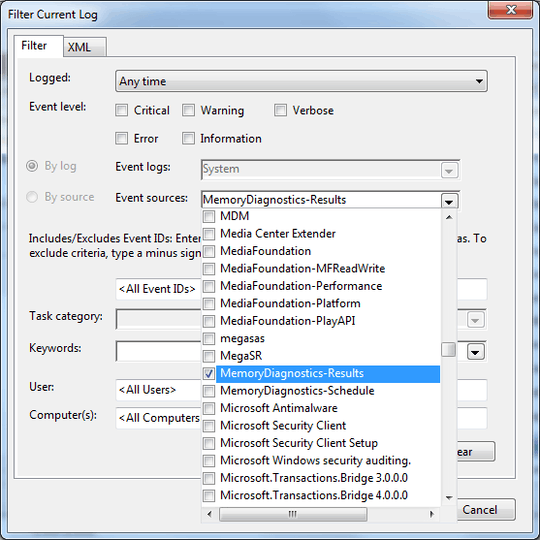
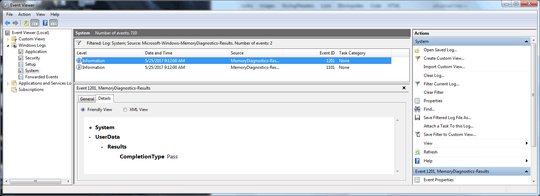
open Event Viewer (search it in windows start or go to Control Panel\ Administrative Tools: view event logs) then expand 'Windows Log', right-click on 'System', click 'Find' and type 'memory'. push 'Find Next' to find first event related to memory and see results. For errors, the message is like as: 'The Windows Memory Diagnostic tested the computer's memory and detected hardware errors...' – S.Serpooshan – 2016-08-29T03:48:49.447