5
2
Some superuser answers and many other Google hits show that setting link to 00 00 00 00 for the registry key HKEY_CURRENT_USER\Software\Microsoft\Windows\CurrentVersion\Explorer\
will stop concatenating the suffix - Shortcut when shortcuts are created.
I'm using Windows 7 and this has not worked for me. I have tried
- manually setting the key,
- using
Ultimate Windows Tweaker - and running a
.regfile,
but none have worked.
I have set the value, created the shortcut, noted the - Shortcut suffix and checked that the regkey value was still 00 00 00 00. The value persists across reboots. Could all those references really be wrong, or am I missing something?
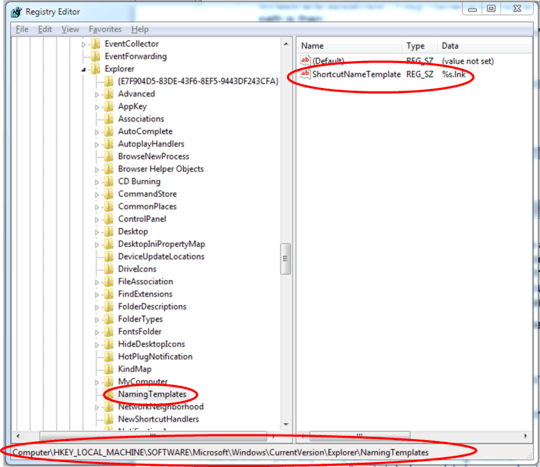
@Tim_Partridge Mark your answer as accepted. This way other users can see that an official answer exists – evan.bovie – 2011-05-25T21:09:12.900