Delete your VM xml files on Hard Disk. They are located by default in C:\Users\YOUR_NAME\.VirtualBox\Machines.
After deleting, you'll still receive strange erros messages in Virtualbox. This is because some info about your vms are inside C:\Users\YOUR_NAME\.VirtualBox\VirtualBox.xml.
If you don't mind losing some global configuration in your VirtualBox, just delete this file. Virtualbox will create another if it doesn't exist.
If you just want to remove a specific VM, you have to edit Virtualbox.xml in some xml editor (notepad is fine. notepad++ is better since it has syntax highlighting).
You'll find these fields:
<MachineRegistry>
<MachineEntry uuid="UUID" src="Machines\MACHINE_NAME\MACHINE_NAME.xml"/>
</MachineRegistry>
<MediaRegistry>
<HardDisks>
<HardDisk uuid="UUID" location="HardDisks\DISC_NAME.vdi" format="VDI" type="Normal"/>
</HardDisks>
<DVDImages>
<Image uuid="UUID" location="C:\IMAGES\IMAGE.iso"/>
</DVDImages>
<FloppyImages/>
</MediaRegistry>
Remove the MachineEntry from the desired VM. If you just have one VM and want to remove everything, just leave the tags empty. For example:
<MachineRegistry/>
<MediaRegistry>
<HardDisks/>
<DVDImages/>
<FloppyImages/>
</MediaRegistry>
...and you're done. I just tested everythong here and it works flawlessly. If you want to avoid problems, backup your xml configuration files from VirtualBox and specific VMs.
(I didn't mention about snapshots, but I believe it's the same principle.)
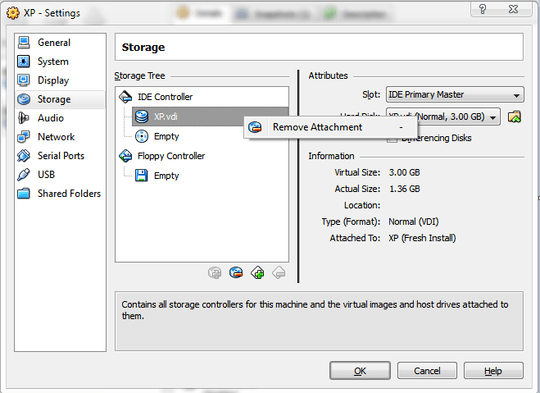
You don't need to remove snapshots as they are contained in the C:...\Machines\MyVM directory. – gvkv – 2010-06-27T22:40:57.930