Assuming you are logged in as Admin, first thing to check is the Windows Registry.
Open Registry Editor (Start > Run >
regedit) and navigate to
HKEY_LOCAL_MACHINE\SOFTWARE\Microsoft\Windows\CurrentVersion\policies\Explorer
In the right side of the screen
double click on "NoFileAssociate".
Change the value of
"NoFileAssociate" from 1 to 0.
Now navigate to
HKEY_CURRENT_USER\SOFTWARE\Microsoft\Windows\CurrentVersion\policies\Explorer
Repeat steps 2 and 3.
Close "regedit" and reboot your machine.
If the above procedure doesn't work for you (or if you already have "NoFileAssociate" values as 0), reboot in safe mode and change a filetype to be opened with a default program (or right-click and select "open with" for that file type, and check if the box is still grayed out or not) and hit OK. In the next reboot, the issue should be fixed.
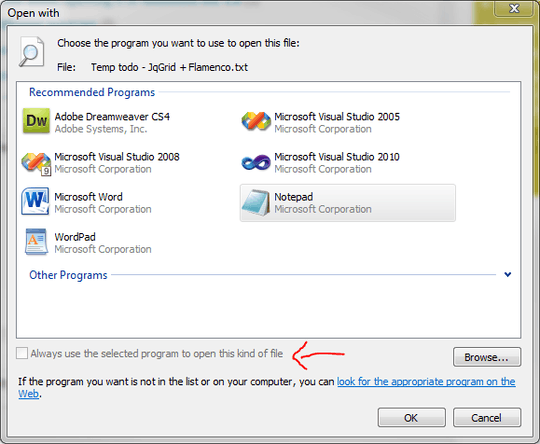
1Is it grayed out just for notepad, or for all programs? – nhinkle – 2010-06-17T06:20:09.207
1It's grayed out for all programs. – Herb Caudill – 2010-06-18T19:14:28.393