116
21
In GIMP, I have a green button GIF image: it shades from dark green to light green, against a transparent background. I would like to change it to blue, and keep the shading, so it shades from dark blue to light blue.
How can I do this?
116
21
In GIMP, I have a green button GIF image: it shades from dark green to light green, against a transparent background. I would like to change it to blue, and keep the shading, so it shades from dark blue to light blue.
How can I do this?
86
If you load a GIF image, you likely have a paletted image. Make sure to change it to RGB first with: Image → Mode → RGB. Changing colors (including resize operations) won't work very well with palettes because Gimp limits its selection of colors to the colors defined in the palette.
I suggest rotating Hue in Colors → Hue-Saturation.
Given an initial image like this:

You change Hue first by clicking on Master and then dragging the Hue slider and then adjust Brightness and Constrast to your liking.
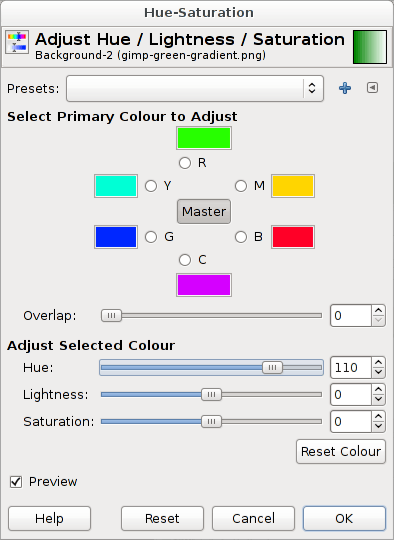
The result looks like this:
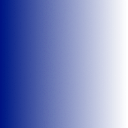
You can easily make it colder or warmer, darker or lighter, more or less saturated.
79
If you are using GIMP 2.8.2, you can simple use Colors -> Map -> Color Exchange.
Source: How can I swap colors with GIMP?
3I'm looking for a mathematical transformation. I'm converting #650000 to #590000, so I feel like I should be able to apply -060000 to every pixel, but I don't see any easy way... – isaaclw – 2015-07-02T04:19:01.077
You can also use "Colors -> Map -> Gradient Map" to change gradients. Very useful – Javier Constanzo – 2016-06-15T17:34:00.197
2That's the answer. By adjusting the threshold, one can also handle the tones of the color (for example in case of anti-aliased character boundaries) – Csaba Toth – 2017-02-03T22:23:59.357
Also note the image mode must be set to RGB for the Color Exchange option to be enabled – dspacejs – 2018-04-04T02:22:07.840
2This also only seems capable of operating on a clicked region of contiguous pixes, not on all of the selected pixels. Like I commented above, this colorizes the pixel I invoke it on. The Select by Color has selected hundreds of pixels all over the image. – ProfK – 2013-03-23T10:39:24.000
3@ProfKaos It works fine for me. In case I have nothing selected, Color Exchange changes all the pixels in whole image. – MasterPJ – 2013-04-17T10:40:33.133
22
You're looking for menu Colors, and especially the function Colorize.
3That only colorizes the pixel I invoke it on. The Select by Color has selected hundreds of pixels all over the image. – ProfK – 2013-03-23T10:37:02.223
1Does that keep the shading, resulting shades from dark blue to light blue? – Peter Mortensen – 2014-02-19T10:34:13.047
8
To change a color to another specific color to I suggest to use Colorify.
Suppose we want to change the blue color (#05adee) of the superuser logo into a green color near to #05ad27.
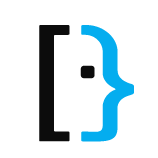
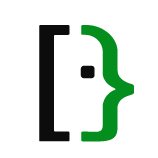
Using GIMP 2.8.6.
This makes my image much darker than it should be. Is there a way that I can replace one color gradient with another color gradient? – Aaron Franke – 2018-12-20T20:27:48.293
1Does that work with a shading, shades from dark blue to light blue? – Peter Mortensen – 2014-02-19T10:25:23.180
1Yes. If you zoom in the two samples I posted you will see the shades are properly changed. – Marco Lackovic – 2014-02-19T11:16:00.707
5
The first successful method I found to do the same sort of thing was to use ImageMagick, but with a different operator than the earlier-suggested --separate/-swap.
The different operator is either -recolor or -color-matrix, depending on ImageMagick version.
Specifically, because I knew a "master color" of the original image (green, in your case and mine) and I knew the "master color" in the desired result image (blue, in your case, orange in mine), I gave ImageMagick' -recolor/-color-matrix option a transformation matrix with values that reflected the differences in each of the RGB channels.
For example, in my case, the fully green color was R:141 G:198 B:63 and I wanted it changed to R:231 G:159 B:70. The rest of the colors wanted to be changed equivalently.
So that means I wanted new pixels' R value to be 231/141ths of the current red value. Green values to be 159/198th of the current values. And blue values to be 63/70ths of the current values.
So:
convert input.png -recolor "1.638297872 0 0 0 0.803030303 0 0 0 1.111111111" output.png
or
convert input.png -color-matrix "1.638297872 0 0 0 0.803030303 0 0 0 1.111111111" output.png
or
This seemed to work in a flash after fruitlessly spending a lot of time wrestling with Gimp/plugins and paint.net/plugins.
3
2
If you update the HUE with an existing image color the hue will be initiated with those levels... Need first to make a white #fff background. I did
Colors -> Colorize and set the HUE lightness to 100... this will remove any color from your image.
Then You can use Colors -> Colorify and apply the color You want.
2
I don't know how to do it in GIMP, but ImageMagick has functions to separate and combine color channels. See this page.
I was able to convert a green GIF file to blue with this command:
convert input.gif -separate -swap 1,2 -combine output.gif
I guess that 1 and 2 refer to green and blue channels, 0 is red.
1
On simple small graphics, I zoom in a lot and then change the colors myself using the brush.
Just change the brush size to 1 pixel.
4-1 That's not practical if there is a gradient, you'd have to change dozens of different colors. – sleske – 2012-03-30T09:38:24.573
1The two Gimp solutions given so far above aren't much better, so it looks like I'm stuck with it. – ProfK – 2013-03-23T10:40:56.287
1What if I want to change the image to a given RGB value? – Aaron Franke – 2018-12-20T20:25:17.097
3Good answer. As an added note, if your button contains a border this will change it's color as well. To avoid this use the selection tool to only select the area you would like to recolor, then run Hue-Saturation. – Lee Harrison – 2014-02-05T16:15:11.243