The Search menu on my Windows 10 suddenly stopped working. When I click the Search icon or type something in the Start menu, it just shows a blank search window.
The issue you describe was a known issue, on February 5th, 2020, and confirmed and fixed by Microsoft.
We are aware of a temporary server-side issue causing Windows search to show a blank box. This issue has been resolved for most users, and in some cases, you might need to restart your device. We are working diligently to fully resolve the issue and will provide an update once resolved.
This issue was resolved at 12:00 PM PST. If you are still experiencing issues, please restart your device. In rare cases, you may need to manually end the SearchUI.exe or SearchApp.exe process via Task Manager. (To locate these processes, select CTRL + Shift + Esc then select the Details tab.)
I can confirm that simply restarting SearchUI.exe or SearchApp.exe is not enough to resolve this problem. I can personally confirm that this issue can indeed be solved by simply rebooting. According to Microsoft the server-side problem, causing the problem on any system with SearchUI.exe or SearchApp.exe, was indeed resolved on February 5th, 2020 at 8 PM Zulu.
Source: Resolved: Windows Search shows blank box
A Windows search box issue affecting some machines has been resolved
for most users and in some cases, you might need to restart your
device. Check the Windows message center for the latest updates:
https://docs.microsoft.com/en-us/windows/release-information/windows-message-center#387
Source: WindowsUpdate - Twitter
I've tried rebuilding the index, SFC /scannow, DISM Restore, and
creating a new local user account. None of them worked.
These solutions should only be used in the event of system corruption. Your system was not corrupt, Microsoft experienced a server-side issue, that caused the problem you describe.
if you reading this answer, after the server-side problem has already been fix, you can also try the Reset Windows Search PowerShell script as an Administrator to try and solve the problem.
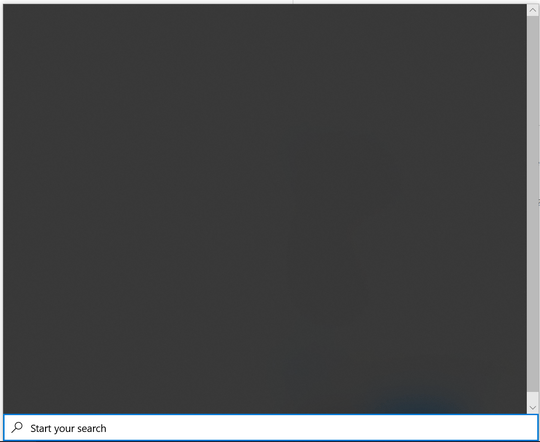
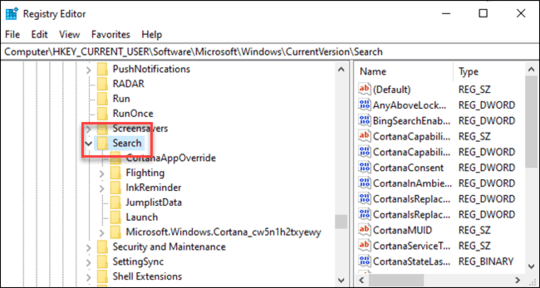
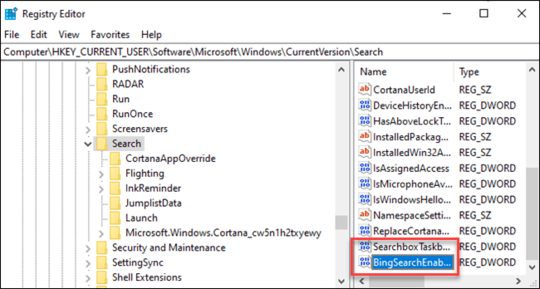
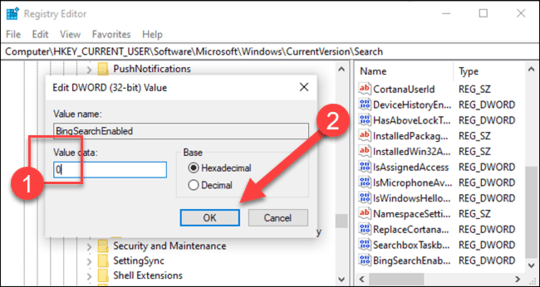
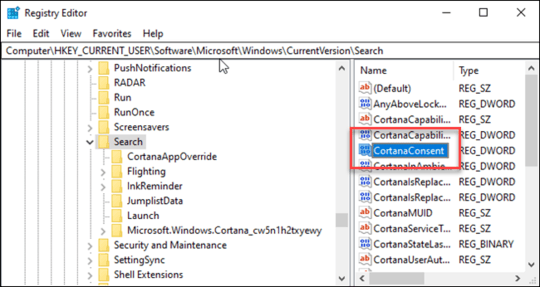
1
There was a comment here with a link to this article.
Microsoft confirmed it was investigating access and latency issues “with multiple Microsoft 365 services,” before fixing the issue at 11:35AM ET. Microsoft blames a “third-party networking fiber provider” for experiencing a network disruption resulting in multiple Microsoft 365 services issues. “This issue has been resolved for most users and in some cases you may need to reboot your machine,” https://www.theverge.com/2020/2/5/21124204/windows-search-down-blank-results-issues-microsoft-bing-outage
1@SQLTemp - This question was attracting too many "thanks for the solution" comments, that a moderator purged the comments, which is the reason information should not be submitted in comments. I think I might have been the one to provide that information if I did it's the same link in my answer, but the comment didn't prevent the half dozen comments that followed it. The comment section to your answer got wiped at least 3 times. – Ramhound – 2020-02-07T12:17:53.263
1@Ramhound yeah that does ring a bell – SQLTemp – 2020-02-07T12:24:24.947
i see. i've suggested an edit to add a little bit of context. i hope you don't mind. – Woodrow Barlow – 2020-02-07T22:51:12.240
@WoodrowBarlow no worries at all, thanks for the update. – SQLTemp – 2020-02-08T02:10:10.750
I wish MS would explain why the "server-side" is relevant at all for my local results... – Carl Kevinson – 2020-02-10T19:14:28.060
This does not work for me, even after doing the registry changes and restarting SearchUI.exe from the Task Manager. The searchbox remains blank. Has anyone found a different solution? – Simon Christiansen – 2020-02-11T09:30:52.213