0
I used robocopy to backup my SSD. To verify success, in Windows 10 file explorer, I navigate to the source and destination containing folders, respectively, right-click on the respective folders, click "properties", and get the shown results.
Upper panel in screenshot
Accessing the folder structure via mapped drives (F:, W:), "properties" shows size and file numbers which are plausible and match robocopy logs. So far, so good.
Lower panel in screenshot:
However, if I navigate to the very same containing folders not via the mapped drives, but via the NAS address in Windows file explorer, clicking properties shows completely different, much smaller file numbers and size The source size es even smaller than the copy. The copy process has long stopped, and I replicated the small sizes.
Can somebody explain the (false) small results via the NAS network address? The difference is huge, not explained by e.g. file compression.
Configuration: Windows 10 PC and NAS (WD MyCloud Mirror) attached via ethernet cable to router, (and external SSD via USB3 to NAS).
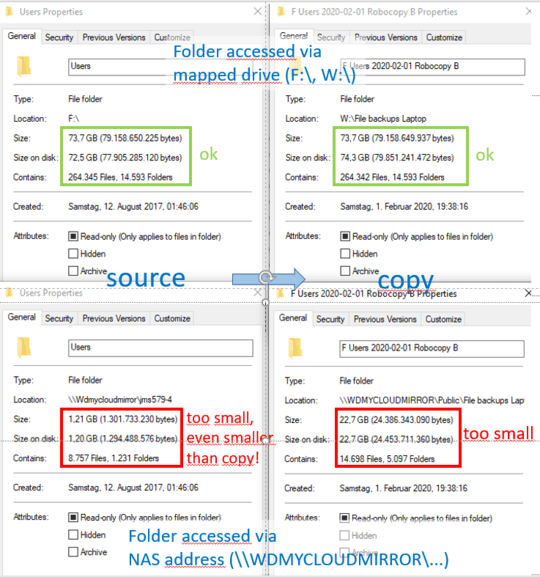
If you are trying to view the properties of the User profile directory, you need to do that as an Administrator, otherwise, you won't have the proper permissions. Windows Explorer is behavior is accurate by the way. – Ramhound – 2020-02-02T14:04:29.277
@Ramhound: Thanks. How would I do that? I got both divergent results being logged in with the same account, (atz least knowingly) no extra permissions with the mapped drives method (would mapping as drive awkwardly elevate the user permissions without asking/telling? Would be great to know!). Seems I cannot start/run the File Explorer as as admin (the "run as admin" option does not show up, asI know it from other programs). – Martin – 2020-02-02T14:15:14.947
Run something like WizTree, as an Administrator, to view the actual size of the folder. This will only work if the Administrator has specifically be granted permissions to the folders contained with Users though. I have configured you can view a network share using
\\nameofsharesyntax with WizTree. – Ramhound – 2020-02-02T14:35:56.890Running TreeSize as admin, I get the same results as file explorer with mapped drives. Still, I do not understand why access directly via NAS address is different from mapping (nothing as admin) before running the very same command (get poperties). – Martin – 2020-02-02T18:00:58.900
The NAS granting access to anonymous users or do you have to authenticate? – Ramhound – 2020-02-02T18:02:42.360
No authentification necessary (not yet, first want to keep it simple until it works). So far simply physically deconnect it to prevent unauthorized access. – Martin – 2020-02-02T18:37:11.143
@Ramhound: PS: The attached SSD is from a broken laptop. No encryption, no pw required, but NTFS as is. Needed robocopy to run as admin with /B, but then it worked. – Martin – 2020-02-02T19:34:29.087