35
2
On Window 10, I want to right-click on the taskbar to get the taskbar menu -- usually I do this by right-clicking on an empty space on the taskbar. However, where can I click when my taskbar is completely full of icons for open programs and there is no open space on the taskbar?
If I right click on any of the program icons, I get the "Pin to taskbar/Close/etc." menu. Where can I right-click to bring up the Taskbar menu (i.e., the one with Toolbars, Task Manager, Taskbar settings, etc.)
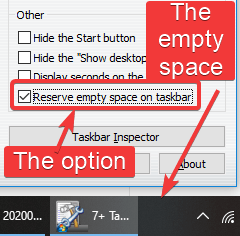
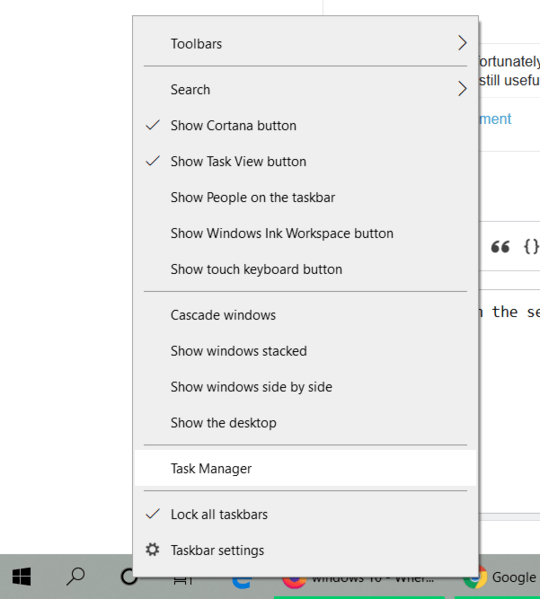



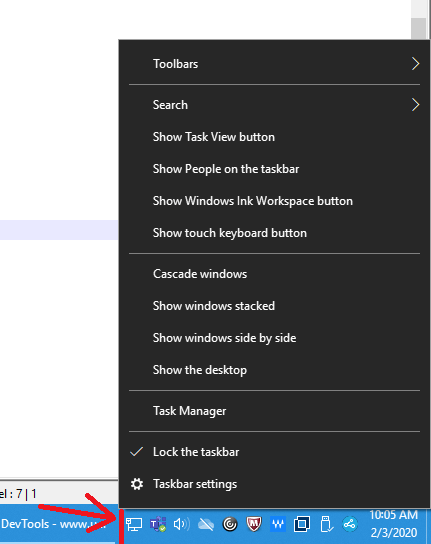
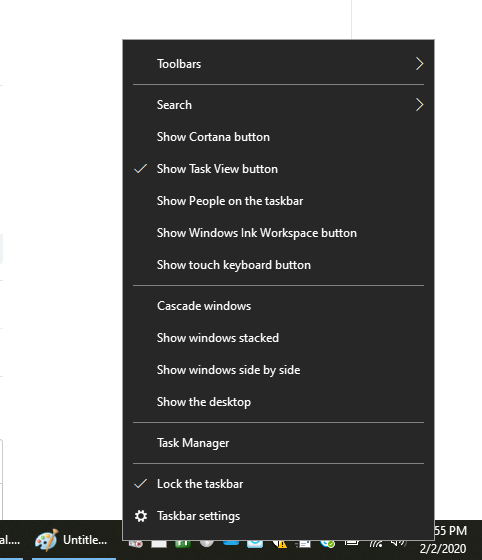
2This is really useful! And if you have the Task View button enabled there's a little space between it and your first shortcut as well – MC10 – 2020-01-31T17:27:48.983
3Also the 'Type here to search' magnifying glass to the right of the start button, and Quick Launch and the Task View button if these are enabled. – Michael Harvey – 2020-01-31T17:47:26.487
3Note that clicking in the described locations does not produce exactly the same menu as clicking in a truly empty region of the taskbar. Some additional items are added to the menu. – Cody Gray – 2020-02-01T04:29:12.793
6While not an option you can "click" the shortcut Ctrl+Shift+Esc will also open the task manager regardless of how full your taskbar is. – SeinopSys – 2020-02-01T10:19:09.760
Should be noted that this also works on Windows 8.x, not just 10. – Sean – 2020-02-02T04:49:22.740
@MC10 true, you can also click on the task view button itself. – WELZ – 2020-02-02T18:07:01.703
Also, right clicking on language selector brought same menu here. Also, @AndreasRejbrand
Shift + F10typo. Also, these steps didn't work here. – V.7 – 2020-02-03T15:29:10.387Of course, you can also invoke these menus using the keyboard. For instance, Win+T, Tab, Tab, Menu Key (or Shift+F10 if you are unlucky enough not to have a menu key on your keyboard) will right-click the up arrow, at least in Windows 7. – Andreas Rejbrand – 2020-02-03T21:31:58.663