3
I've got a really odd problem that I can't seem to get to the bottom of. Here's the setup:
- Dell XPS 13 9380
- Intel UHD Graphics 620
- Windows 10 18363.592
- Dell WD19TB Dock
- XPS 13 connected via Thunderbolt port
- 2 x LG 27UL600
- #1 connected to WD19TB USB-C/DisplayPort with USB-C to DisplayPort cable
- #2 connected to WD19TB Thunderbolt port with USB-C to DisplayPort cable
- Both running 3480 x 2160 @ 59Hz with display scaling of 150%
The problem:
When the system is put to sleep, upon resume, all of the windows move themselves onto the primary display. This is incredibly annoying.
My initial thoughts...
Were that the displays weren't waking up quickly enough or disconnecting during the sleep/resume cycle - I've tried a few things based on research of other's similar issues such as deleting registry keys etc but nothing made a difference.
A curious revelation:
When I change the display scaling to 100%, everything works perfectly, the displays resume, and the windows are where I left them!
Obviously keeping the scaling at 100% isn't practical on a 27" 4K monitor, so does anybody have any ideas? Why is scaling to 150% causing this to happen upon resume?
NB. The previous setup was 3 x 1080p, DisplayPort/DisplayPort/HDMI - all working perfectly until the monitor upgrade. And for the record all firmware/drivers etc are up to date and installed correctly.
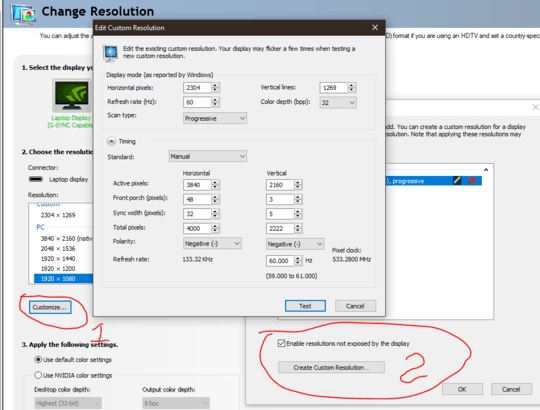
You don't even have to put the computer to sleep to trigger this "feature". Simply turning off the secondary monitor before the primary can move all of your windows to the primary. Locking the PC also shows a full-black picture on the secondary monitor; Which can cause many monitors to turn off or go to sleep automatically! – Romen – 2020-01-30T21:01:11.943
Thanks for your answer. Unfortunately this is a misdiagnosis.
As I stated in my question, the monitors work perfectly as expected and do not exhibit the behaviours you described when the display scaling is set to 100%, and of course the previous setup with 3 x 1080p monitors also worked perfectly. Furthermore, when turning either monitor off in turn does not cause the windows to move. – James Law – 2020-01-30T21:11:49.770
@JamesLaw I remembered a 3rd method that I actually use on my work PC. I have added it in and I'm pretty sure it would fix your issues from what you have just said. – Antony T. – 2020-01-31T19:17:07.670