2
1
I work on a Windows 10 laptop, using Remote Desktop into another Windows 10 machine elsewhere.
What I do on my local machine (personal stuff: email, browsing, Excel) and on the remote machine (work stuff: Visual Studio development, various internal applications) have very different needs in terms of ideal display scale.
By "scale" I'm referring to Settings -> System -> Display -> Scale and layout -> Change the size of text, apps, and other items.
For my personal machine, the best display scale is the Windows 10 default of 125%, but for the work machine, the best display scale is 100%.
Unfortunately, Remote Desktop automatically uses the client scale to determine the remote scale. If the client is at 125%, the remote machine comes in at 125%. If I want 100% on the remote machine, I have to first set my local machine to 100%.
Is there any way to unlink these two so they can be independent? Config setting? Registry setting? Anything?
I found a solution for this exact problem but it only applied to 2012 server. Looking for one that works on Windows 10. Did a lot of searching, apologies if this is a duplicate and I missed it.
And because this is connecting to a work machine at the office, I don't have the option of using a different remote client, it has to be RDC.
Clarification added later: the apps I run on the remote machine are all written for a minimum of 1920 X 1080, so with my laptop being also 1920 X 1080 I cannot run the remote session in anything less than full screen. Also I live in that environment for hours and so need Windows keys (like Alt-Tab) to work. Hence - must be full screen. I realize that if I opened the remote session in a smaller resolution, the scaling would be 100% irrespective of the scaling on the client, but - not an option.
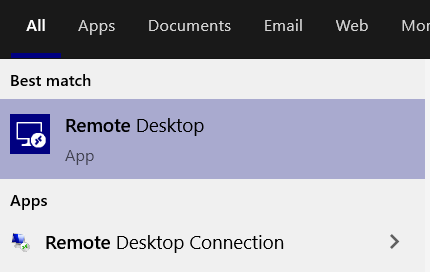
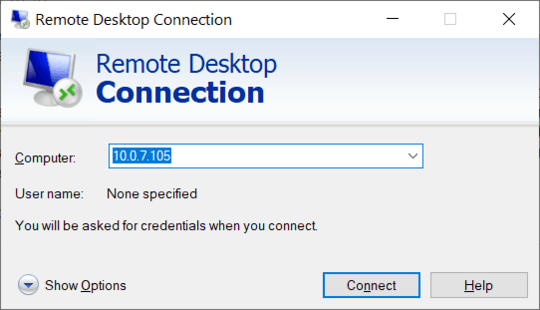
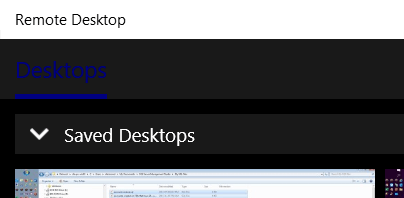
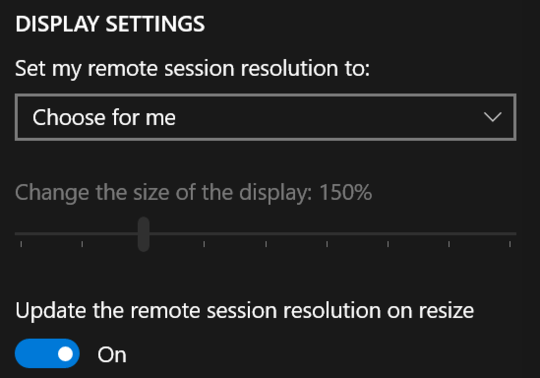
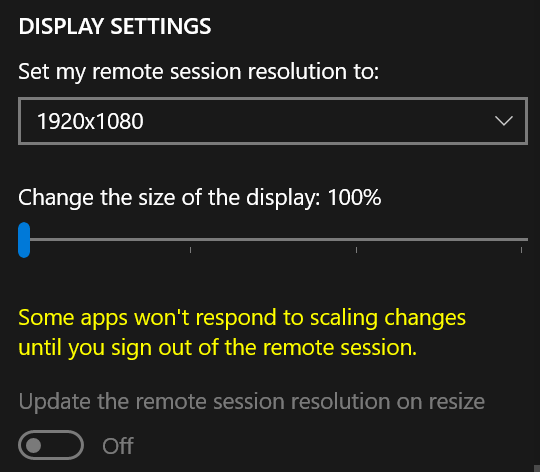
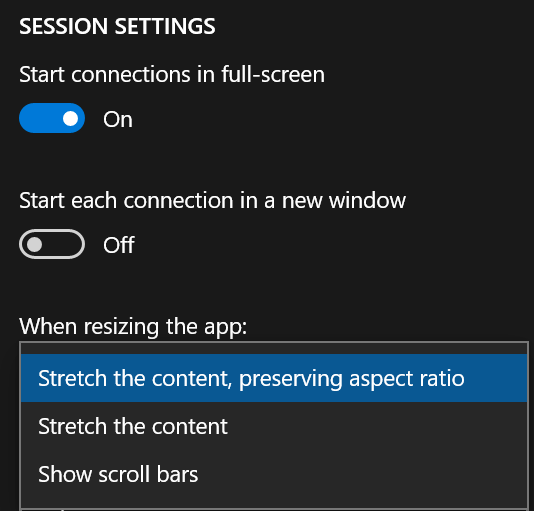
Thanks so much for the suggestion. I'll definitely check it out. – Dia Bornet – 2019-12-29T16:02:48.490