10
3
Occasionally, I get part of an application lingering behind on my desktop:
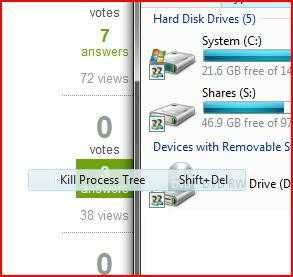
This is part of a context menu for an application. It is always top-most, meaning that it is always on the screen, and I cannot click on it (it just clicks through it). It has happened before, sometimes with whole windows. It remains on screen even if the application it originated from is no longer running.
How do I get rid of it without rebooting?
Related: The ghost of icons past, should I pray to Saint William?
– Tamara Wijsman – 2010-10-09T17:09:11.040nice question! It is really annoying too on Windows7! – Junior M – 2010-11-21T18:38:27.673
I've added a new answer - a little late in the day but I can confirm that it does fix it (in Windows7 at least). – Ian – 2014-02-21T09:03:38.987