0
I would like to launch the Bash shell included with the Windows Subsystem for Linux (WSL) via a keyboard hotkey.
I recently learned it is possible to assign a keyboard hotkey for an application by assigning a key combination in the application's shortcut's properties dialogue box.
This works well for regular applications. For example I assigned the hotkey for a terminal app to ctrl+f11. Upon pressing the respective key combination the application launches.
Snip: working application's shortcut properties:
edit: The shortcut is located in the start menu folder
If I assign a hotkey to a shortcut I created for the Bash.exe file located at C:\Windows\System32\bash.exe the bash shell does not run upon pressing the assigned key combination as I had expected it to.
Snip: Bash.exe shortcut properties:
Edit: The shortcut is located in a sub directory on the D:\ Drive
I was wondering what the reason for this might be and if there might be some way to work around this limitation without installing third party apps such as "AutoHotKey".
Thanking you,
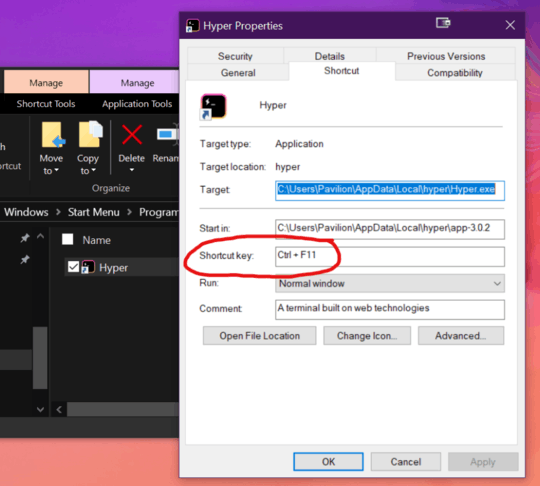
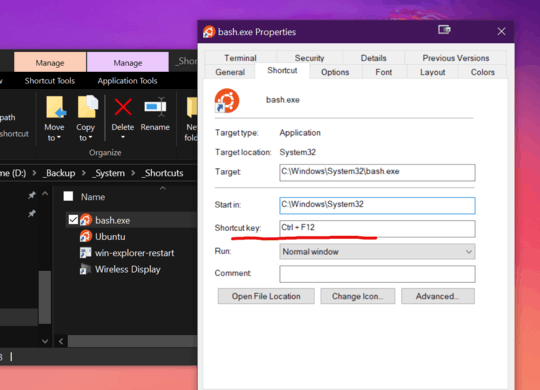
1Can not reproduce your issue in my PC. Ctrl+F12 works with bash.exe. – Biswapriyo – 2019-10-23T19:05:59.193
@Biswapriyo Could you please share the location/path (../program files, ../desktop etc..) of the bash shortcut you have assigned the hotkey from. – Sameer – 2019-10-23T19:16:30.017
Go to System32 folder in File Explorer > Right click on the bash.exe > Send to > Desktop (create shortcut) > shortcut will be in Desktop folder > Right click on that lnk file > Set the shortcut key. – Biswapriyo – 2019-10-23T20:20:15.020
@Biswapriyo I discovered the reason it was not working for me was because I keep important shortcuts located in a folder on the D:\ drive. To not clutter the desktop and so I can prevent them from being deleted when I load my image backup of the primary hard drive. I see now that is not possible. Thankyou very much for helping, it is much appreciated. – Sameer – 2019-10-23T20:30:54.867