30
9
I need 100 or more folders named like such: ch.000, ch.001, ch.002, etc. In this case I need it to go up to ch.094 but I will need to create more folders later. That may be more or less folders, but definitely between 000 and 999. I don't know anything about programming, so please guide me through it.
Here is an example of what I need to do.
Thank You!
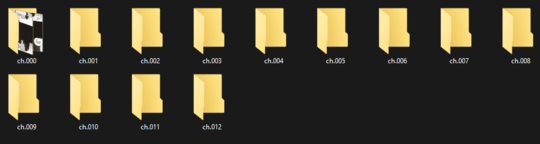
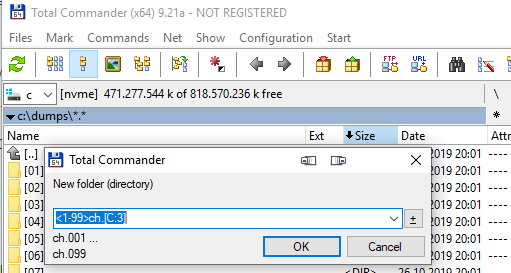
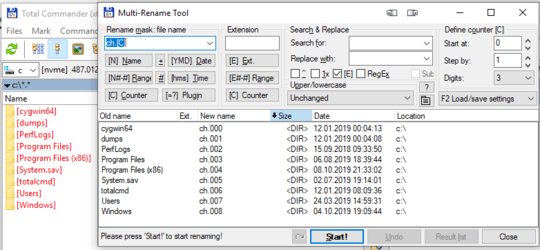
30Do not use Cygwin, it's terrible. – OrangeDog – 2019-10-08T22:06:46.947
1Once or multiple times? Please [edit] that into your question, because the answers will differ greatly. – Jan Doggen – 2019-10-09T14:30:25.727
5@OrangeDog - cygwin is just fine for many tasks (and for a long time was the only good option for some tasks) though slow for many common operations following unix idioms (that would be fast on Unix-a-like OSs) because of how expensive creating a new process is in Windows. And for this task there are decent built-in options in modern Windows as evidenced by the answers here. – David Spillett – 2019-10-09T16:41:47.950
3@DavidSpillett cygwin is worse than other available solutions at pretty much everything. If you want a Unix-like environment in Windows then use either WSL or MSYS. – OrangeDog – 2019-10-09T16:51:51.633
6@OrangeDog - while it certainly isn't the right tool for just this job, Cygwin still has advantages over both WSL and MSYS (in fact MSYS is in part a fork of Cygwin, but with different goals and therefore focus). This question is not the place to discuss the difference at length though, as the powershell (or, if you must, .bat) solutions are by far preferable to installing Cygwin/MSYS/WSL/similar for just this task. – David Spillett – 2019-10-09T17:23:59.750
The term
cygwinas such is not an answer. You run bash in cygwin (or msys2 or wsl) to create the folders and need the according syntax. – Bernhard Döbler – 2019-10-10T15:13:11.037It would be silly to install
cygwinjust for this one task, but it is indeed a great tool for linux-compatibility across many versions of windows (not just win10). – jrw32982 supports Monica – 2019-10-14T18:30:49.273