3
2
I run Windows 7 64bit with dual monitors at work.
If i connect from home using remote desktop, the next morning i cannot wake up the monitors.
The computer seems to be fine (i can connect again from another pc using remote desktop) but monitor will stay blank.
I've tried unplugging the monitors and reconnecting them but still won't wake up.
The only solution is to restart the machine.
Some specs if it helps.
HP 3000 Pro, Windows 7 Pro 64 bit, ATI Radeon HD 4550, Samsung SyncMaster 2243 x2
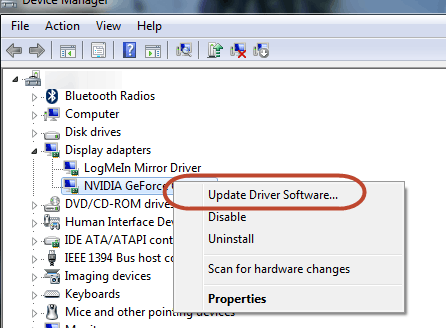
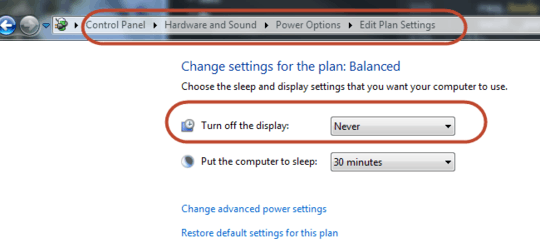
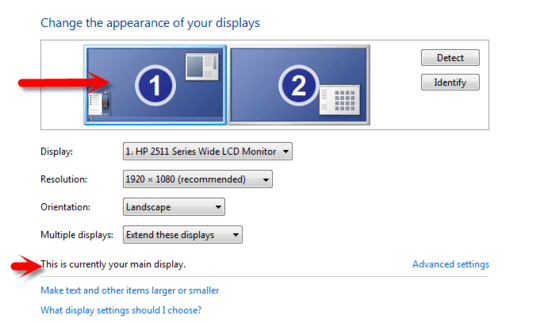
I'm not sure if a windows update has fixed this, but i no longer get this issue. – dev5 – 2012-02-01T10:43:42.323