0
I've encountered an issue with trying to use MS Access on Windows 10 Enterprise 1809 that happens whether I open Access itself or try to open an .accdb file.
This is the first time I've tried to run Access on this machine. I can run all other Office 365 applications (Word, Excel, PowerPoint, Outlook, Skype for Business, even Visio). I can also open regedit.exe and make changes to it just fine, manually, in case that matters.
I'm running Office 365 version 1902 (Build 11328.20368) - initially deployed via SCCM, so everyone in my workplace is running this version (thus, updating to a new version or reverting to an old version won't be useful solutions as I'll quickly be returned to this version). Subsequent installs (see below) were done manually by me.
Things I've tried that have not worked:
- Turning the computer off, then back on again
- Starting MS Access in safe mode
- Doing a quick repair
- Doing a full online repair
- Uninstalling manually and reinstalling
- Removing Office via the MS Office Removal Tool and reinstalling
- Removing Office and unrelated Microsoft products like InfoPath, SharePoint Designer 2010/2013, and similar non-Microsoft tools that could perhaps cause a conflict of some kind.
I've never seen this error before, and the only web results I get are for old versions (circa 2010 or 2007) that essentially just say do a repair or uninstall/reinstall if the repair fails.
The last cumulative update (aside from KB4507419) was KB4512534 - "2019-08 Cumulative Update for Windows 10 Version 1809 for x64-based Systems".
Is this perhaps an issue with my registry instead of Access? How can I fix this issue so that I can open Access again?
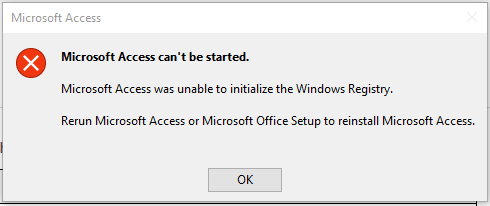
Does every machine have this problem? If you manually install Office 365 without using SCCM, as an Administrator, does the problem exhbit itself? – Ramhound – 2019-09-24T14:38:01.480
@Ramhound No, just mine (that I'm aware of; I haven't asked the other ~3k employees). As far as the second question; I installed it manually as a local admin the second and third times (the reinstalls listed above) and am still experiencing the issue. – TylerH – 2019-09-24T14:39:33.517
@harrymc Adjusted, though that's how the MS Office removal tool is always described, so that's how I described it. – TylerH – 2019-09-24T19:25:31.283