First of all, thank you so much for your responses to my question!
I presented them to my colleagues and now half of them are using Jeff's and the other half Richie's solution.
Jeff's solution is, as pointed out by @Dubu, stable across different file systems, works with backups and is portable to other operating systems. Moreover, the solution is fast and easy to accomblish for everyone.
Now, let's assume you are using LaTeX for writing your thesis, then you will use similiar lines of code to insert your sections:
\input{./03_Section_A/Section_A.tex}
\input{./04_Section_B/Section_B.tex}
Let's also assume that you make the decision to add a new section, which should come between two existing sections (here between 03 and 04). Which changes are needed to add the new section in the sequence of folders?
Using Jeff's solution, you need to rename all existing folders and adjust all paths in your LaTeX file accordingly:
\input{./03_Section_A/Section_A.tex}
\input{./04_NewSection/NewSection.tex}
\input{./05_Section_B/Section_B.tex}
Here, Richie's solution comes in handy.
In fact, you do not need numbers in front of folder names anymore.
If you make the decision to add a new section, which should come between two existing sections, you just need to update the desktop.ini files.
Any adjustments in the LaTeX file, besides inserting the new section, is not needed.
\input{./SectionName_A/Section_A.tex}
\input{./NewSection/NewSection.tex}
\input{./SectionName_B/Section_B.tex}
To sum up, it is a personal decision to use Jeff's or Richie's solution.
Both of them are great.
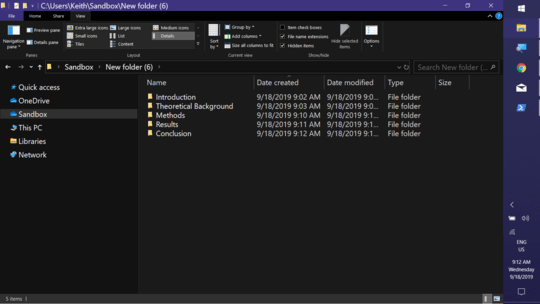
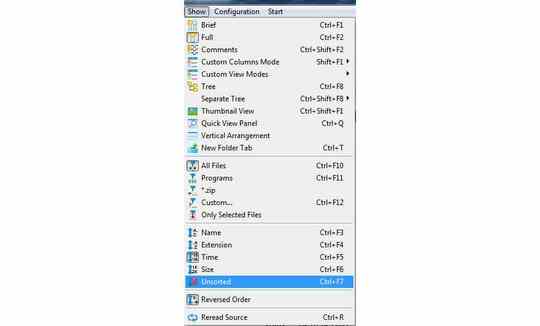
1You want to observe this sequence in what context? In Explorer? Something else? Directory order is ultimately a property of display, not of the filesystem (though one can leverage various properties at the filesystem layer to manifest various orderings) – Lightness Races with Monica – 2019-09-20T13:21:16.740
I would like to oberserve this sequence in the file explorer. – Daniel – 2019-09-20T23:21:07.543