1
I have a hard drive SMART check error showing up on boot. So I have to boot in bios every time.
I have backed up all the data on my drive and I want to use the dive as long as it lasts. I do not care if the drive is unusable because I have it backed up.
But as long as I have it plugged in the SMART error will show up forcing me to boot in bios.
So, the question is, is it ok to boot in BIOS?
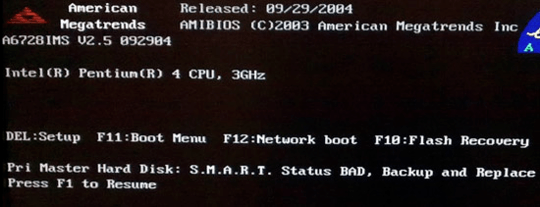
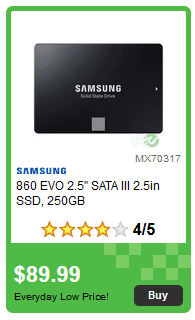
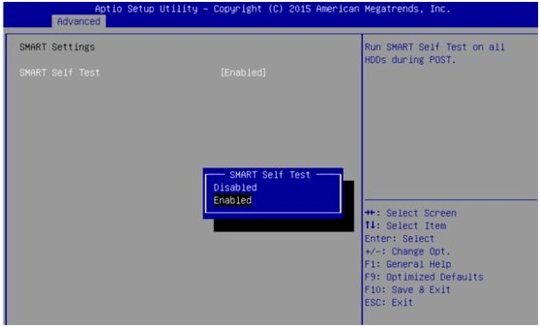
Yes, but I have multiple drives and disabling smart isn't the best option from what I have read. But the main question is whether it will cause any long term issues if I keep on booting in Bios? It does not bother me to go to bios just worried about any side effects. – krv – 2019-09-16T04:03:22.630
1@krv loading the BIOS screen repeatedly won't cause any damage. Why would it? The only issue is the inconvenience and wasted time. – Mr Ethernet – 2019-10-17T02:22:23.817