0
I have a set of cells that have single digit rating numbers mixed with text next to them (ratings of 1 - 9). What I'd like to do is for each of the cells, extract the numbers and produce an average. I know about functions like Search and RegexExtract, but I don't understand how to use them to get all the numbers as it seems to only return the first match.
Here is a sample of the text in a single cell:
A - 1
B - 5
C - 9
D -4
E -7
F - 2
For the above text, I'm looking to create an array {1,5,9,4,7,2} and pass that to the average function.
Also I'm using Google Sheets, but most of the standard Excel functions should work the same. Thanks.
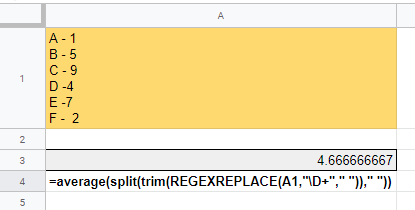
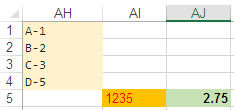
All the text shown above is in a single cell, say A1. – deltaray – 2019-09-06T14:50:18.703
1Then the formula will be unique to Google Sheets, as the method to do this in Excel will not work in Google Sheets, and as such this question belongs on DevApps not here. – Scott Craner – 2019-09-06T15:00:32.707
1this may be more suitable on [webapps.se] – phuclv – 2019-09-06T15:57:27.037