The OneDrive that appears under the Desktop is a namespace junction, similar to the user folders that appear under This PC, that 'points' to an actual file system location. The registry entry that places it on the Desktop is:
HKCU\Software\Microsoft\Windows\CurrentVersion\Explorer\Desktop\NameSpace\{018D5C66-4533-4307-9B53-224DE2ED1FE6}
and, if the location of the OneDrive folder was changed from its default, you should see your D:\OneDrive path as the data for the value named {A52BBA46-E9E1-435f-B3D9-28DAA648C0F6} under:
HKCU\Software\Microsoft\Windows\CurrentVersion\Explorer\User Shell Folders
OneDrive does some unique things with attributes, one of which is setting the L (link) attribute on its actual file system folders, and that is probably confusing Total Commander.

The best way to determine a folder's or file's location in the file system is to view its Properties dialog or add the Folder Path column to a Details view in File Explorer.

EDIT: The dir /ad command distinguishes between directories & reparse points:
C:\Users\keith>dir /ad
Volume in drive C is Windows
Volume Serial Number is F057-590D
Directory of C:\Users\keith
08/19/2019 04:12 PM <DIR> .
08/19/2019 04:12 PM <DIR> ..
10/26/2018 01:42 PM <DIR> .cache
07/21/2018 06:37 AM <DIR> .gimp-2.8
07/21/2018 06:37 AM <DIR> .thumbnails
07/19/2019 08:49 PM <DIR> AppData
07/19/2019 07:51 PM <JUNCTION> Application Data [C:\Users\keith\AppData\Roaming]
07/19/2019 09:31 PM <DIR> Contacts
07/19/2019 07:51 PM <JUNCTION> Cookies [C:\Users\keith\AppData\Local\Microsoft\Windows\INetCookies]
08/16/2019 05:38 PM <DIR> Desktop
08/09/2019 04:12 PM <DIR> Documents
08/12/2019 05:59 PM <DIR> Downloads
08/14/2019 09:18 PM <DIR> Favorites
05/15/2019 11:20 AM <DIR> Google_files
08/17/2019 10:59 AM <DIR> IntelGraphicsProfiles
08/14/2019 09:18 PM <DIR> Links
07/19/2019 07:51 PM <JUNCTION> Local Settings [C:\Users\keith\AppData\Local]
07/21/2018 02:22 AM <DIR> MicrosoftEdgeBackups
08/14/2019 09:18 PM <DIR> Music
07/19/2019 07:51 PM <JUNCTION> My Documents [C:\Users\keith\Documents]
08/14/2019 09:18 PM <DIR> mycontacts
07/19/2019 07:51 PM <JUNCTION> NetHood [C:\Users\keith\AppData\Roaming\Microsoft\Windows\Network Shortcuts]
08/17/2019 11:01 AM <DIR> OneDrive
08/21/2019 04:39 PM <DIR> Pictures
07/19/2019 07:51 PM <JUNCTION> PrintHood [C:\Users\keith\AppData\Roaming\Microsoft\Windows\Printer Shortcuts]
07/19/2019 07:51 PM <JUNCTION> Recent [C:\Users\keith\AppData\Roaming\Microsoft\Windows\Recent]
08/22/2019 01:33 PM <DIR> Sandbox
08/14/2019 09:18 PM <DIR> Saved Games
08/21/2019 06:18 PM <DIR> Screenshots
08/14/2019 09:18 PM <DIR> Searches
07/19/2019 07:51 PM <JUNCTION> SendTo [C:\Users\keith\AppData\Roaming\Microsoft\Windows\SendTo]
07/20/2019 10:52 AM <DIR> Standalone Programs
07/19/2019 07:51 PM <JUNCTION> Start Menu [C:\Users\keith\AppData\Roaming\Microsoft\Windows\Start Menu]
07/19/2019 07:51 PM <JUNCTION> Templates [C:\Users\keith\AppData\Roaming\Microsoft\Windows\Templates]
04/30/2019 11:48 AM <JUNCTION> TESTJUN [\??\C:\users\keith\documents\recipes]
08/14/2019 09:18 PM <DIR> Videos
12/23/2018 09:18 PM <DIR> Work
0 File(s) 0 bytes
37 Dir(s) 692,424,450,048 bytes free
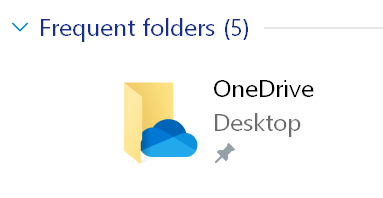
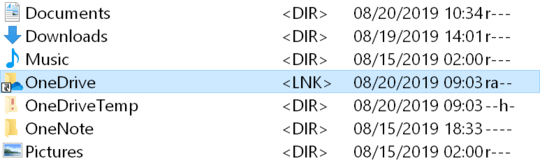


I see the Link attribute for all folders in my OneDrive, even for those I set 'Free up space'. Do such items are really on my hard drives? The Folder Path column in the Explorer still shows D:\OneDrive for them... – TecMan – 2019-08-21T07:16:49.953
Free Up Space tells OneDrive it can delete the file contents from your drive, but the directory structure and file info remain. – Keith Miller – 2019-08-21T14:06:45.953
I created a directory symbolic link with
mklink /d, but the Folder Path column in the Explorer does not show the real location of the folder. So either I am doing something wrong, or your solution does not allow me to know what I need. – TecMan – 2019-08-22T07:11:52.073Sure, Folder Path will show the path of the link, not the path to its target. I think what you're missing is this: OneDrive files & folders have the L attribute set even though they aren't Links. – Keith Miller – 2019-08-22T15:47:00.417
Did you want to say that the L attribute is set even for the files that are located in the OneDrive folder and its subfolders on their places - exactly as we see them in the Explorer? If so, then it's really confusing. – TecMan – 2019-08-22T16:11:13.437
I think I did say that. :) – Keith Miller – 2019-08-22T19:45:50.180
Hopeful clarification: I suggested adding the Folder Path column to help clarify the fact that the OneDrive in the Navigation Pane/Desktop was accessing the files/folders on D:\ . I only mentioned the L atribute because it seemed to be confusing Total Commander (and therefore you as well) as to whether D:\OneDrive is a directory or a reparse point. Open Command Prompt (not PowerShell) and execute
dir /adfor an accurate distinction between directories & reparse points. – Keith Miller – 2019-08-22T21:17:14.177