3
There are plenty of tutorial online for removing "all" of the folders from under This PC, by editing the registry. All of the folders are removed as they are supposed to be, besides for the "3D Objects" folder.
For example: To hide the documents folder, you modify the "ThisPCPolicy" key in HKEY_LOCAL_MACHINE\SOFTWARE\Microsoft\Windows\CurrentVersion\Explorer\FolderDescriptions\{f42ee2d3-909f-4907-8871-4c22fc0bf756}\PropertyBag to "Hide".
I want to hide the 3D Objects folder from This PC only, but it should still be in Quick Access, just like I can do for all of the other folders. How can this be accomplished? (I'm using Windows 10 Professional)
Thanks
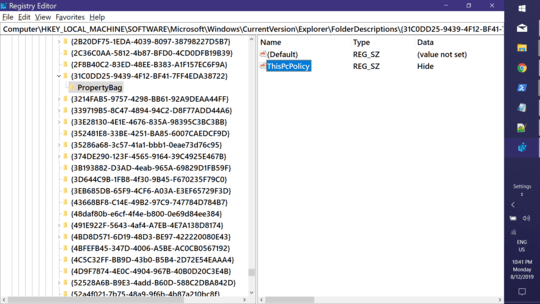
It worked perfectly. Note: Although hiding the other folders may happen as soon as you change the registry, a restart may be required before the 3D Objects folder is hidden. – user7391836 – 2019-08-13T12:44:58.043
Is there a list or method to determine what the UUID values are for other such annoying folders? – SKidd – 2020-02-03T15:13:36.957
@Skidd: See my edit... – Keith Miller – 2020-02-04T18:13:41.457