0
First of all, I must say that my concern may seem perfectionist. But I have this concern because of the old reputation of Windows operating systems in terms of bugs; and also some strange things that I noticed at the last two days.
I have a Dell Inspiron 14R for about 5 years. Last month, it became abnormally slow and the problem was HDD. About 60 bad sectors. I think it was caused by a malware, even if several sources say that it's a rare thing.
So, two days ago my notebook returned from a repair service, with an SSD installed with Windows 10 Home Single Language (no backup needed). It's working fast and, as a bonus, my Wi-Fi is working again. But it came with a single administrator account named 'user'. I wanted to change it, but I was too impatient to make a good search. So I tried the Control Panel first. But, the user folder name wasn't changed. Then, I tried running Control UserPasswords2 and make the change there.
I ended up running that command again and here comes the first bug:
- The users list was empty
But that was solved after reboot. Profile changed, but the folder name remained the same.
- At some moment, I noticed that my home wireless network was duplicated.
I could use both at the same time. I removed one or both networks and, until now, it's fine. Temp folder wasn't duplicated.
I didn't touch registry and I don't want to work with it. So, now, I just want to get back to the previous state, renaming the profile back to 'user'. Also, I want to create a basic user for me. And, maybe, get rid of 'user' creating a new, dedicated, administrator. It sounds simple, but does it open any security hole? Reinstalling the system would be an overkill and bad for SSD lifespan. And considering that I needed to try two different companies to get things right, I'm afraid of messing thing up again.
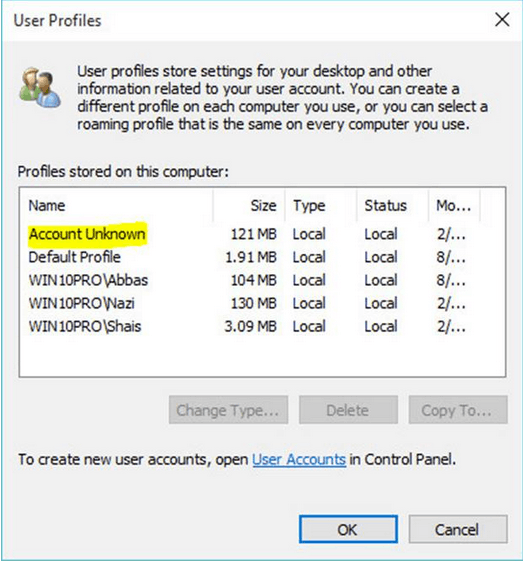
Is the option ‘Recover System to a previous state’ activate on your machine or not? If it is, select a date in the calendar like thingy where a ‘restore’ point has been created and click on ‘restore’. This wont do any changes on your ‘files’, it’ll only change system settings, … – Dakta Moriamé – 2019-07-15T06:00:24.993
Did you mean a restore point? Or "Fresh Start"? – AVP2019 – 2019-07-15T06:12:26.110
I meant ‘restore point’. – Dakta Moriamé – 2019-07-15T06:14:42.340
It has only one restore point dating at 12/07, Windows Update. But it was created before I get my notebook back. – AVP2019 – 2019-07-15T06:21:03.860