Try following these steps:
- Launch the Registry Editor as an administrator
- Navigate to the following key: HKEY_LOCAL_MACHINE\SOFTWARE\Microsoft\Windows\CurrentVersion\ ImmersiveShell\Launcher
- Click Edit
- Click New
- Select DWORD (32-bit) Value
- Name it UseExperience.
- Double-click the newly created item and set the value to 0.
- Click OK
- Close the Registry Editor and then restart your computer -- or just restart Explorer.
If that doesn't work, you may also try running Powershell as administrator with the following commands:
PowerShell -ExecutionPolicy Unrestricted
Get-AppXPackage -AllUsers | Foreach {Add-AppxPackage -DisableDevelopmentMode -Register "$($_.InstallLocation)\AppXManifest.xml"}
There may be some errors you can ignore, but when it finishes it should be working... but if it's still not, there is a folder that may be corrupted or missing in your user profile:
%USERPROFILE%\AppData\Local\Microsoft\Windows\WinX
If you have access to a different machine that's not having issues, you should be able to copy the entire WinX folder into yours and see if that corrects the problem. If you don't have access to a different machine, there's a possibility that you can just create another user profile on your machine, see if your right-click is working there, and copy that folder over if it is.
References: Microsoft Answers, reddit, techmesto, and urtech.
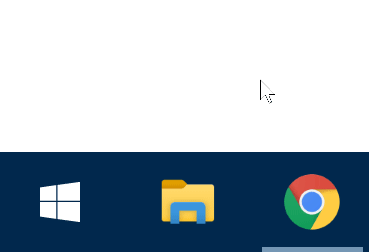
this regedit may be relevant: https://answers.microsoft.com/en-us/windows/forum/all/unable-to-right-click-on-start-menu-items-in/fb1fd0d0-1188-4e0d-b78a-265e7943dd1d
– mael' – 2019-06-25T21:59:46.6871@mael' sounds like a perfect answer to me. Why not write it out? I'd vote it up if done properly (eg: not an answer with a link to that article, but actually copy/pasting it to preserve the data) – LPChip – 2019-06-25T22:16:40.987
1@LPChip you have fueled the procrastination fire that is my superuser participation – mael' – 2019-06-25T22:32:20.493
2I love the addition of the gif - I never realized the mouse behaves that way when you right-click the Windows/Start icon - even when it's behaving normally (mine does the same thing). – mael' – 2019-06-25T22:41:27.650
added a couple more things to try to my answer – mael' – 2019-06-26T01:30:12.673