0
My Windows 10 Home laptop wakes up (I prefer sleep, instead of shutdown, when I am away from my computer) a few times every day on its own though I disable "wake timers" and do my best to prevent this. The fan and hard disk often wake me up in the morning. So, every few months, I get frustrated and try again to fix this (e.g., I have tried this, and have even called Microsoft and followed their advice), but never succeed.
So, is this normal?
I.e., if I buy a brand new Windows 10 Home laptop today and disable "wake timers", is it still likely to wake itself up more than 100 times over the next year?
EDIT: I am hoping that someone who has a few Windows 10 Home PCs using sleep could testify that sleep works fine. You can search for "Power-Troubleshooter" in Event Viewer to see when you have woken. My example snip is below (by the way, the latest 11:05:36 was intentional, but the prior 08:20:10 was not; though not in this snip, all show "Unknown" when I scroll to the "Wake Source" field).
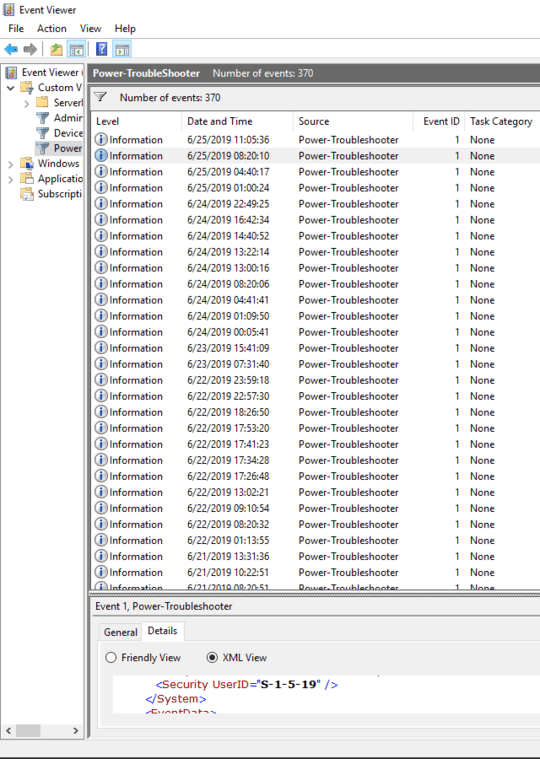
1Are you sure you completely followed the advice in the answers at the link you point to? In my experience it is more likely than not to be an unpredicted hardware wake setting that can be easily disabled using the method in step 4. – shawn – 2019-06-24T18:01:33.167
@shawn I wonder if you use Windows 10 Pro (not Home). Anyway, I think I followed all steps (and honestly step #2, though I did it, shows that Windows is designed not to sleep in!). As for step #4, I just checked again and "powercfg -devicequery wake_armed" response is "NONE". – bobuhito – 2019-06-24T18:31:53.867
really bad subject to say "sleep in",, state what you mean – barlop – 2019-09-02T23:17:21.733