0
I am using Microsoft Remote Desktop 10.2.13 for Mac OS X. I am connecting to a Windows 7 VM. When I connect, it sets my desktop resolution to 4096x2048. This is normally fine, but there are times when I need a lower resolution. However, I can't change the resolution on the Windows machine (it says "The display settings can't be changed from a remote session") and when I try to edit the settings from Microsoft Remote Desktop there is no "resolution" tab as older answers suggest. There is a "Display" tab with the option "Fit session to window" which is checked. I suspect that unchecking this would fix the problem, but it is grayed out and cannot be changed, even when the session is not open.
I also looked under Preferences and found a Resolutions tab, but 4096x2048 wasn't even listed, and when I delete all the higher resolutions it doesn't change anything.
If I try to simply resize the window, it scales the whole window down without changing the resolution at all.
I have read answers that suggest changing the resolution of my local display, or using full screen mode (or both) but I don't want to go that route either because I need all my screen real estate - the typical case for a lower resolution is when using another app on the VM to share my screen (e.g. WebEx, etc.) with somebody who can't see the higher resolution well while I have other stuff on my screen while I am watching what they are doing.
Update: I am attaching a screen shot of the dialog I get when I try to edit the desktop properties. I was able to get "Fit session to Window" un grayed out, but as mentioned in the comments, unchecking this does not solve my problem.
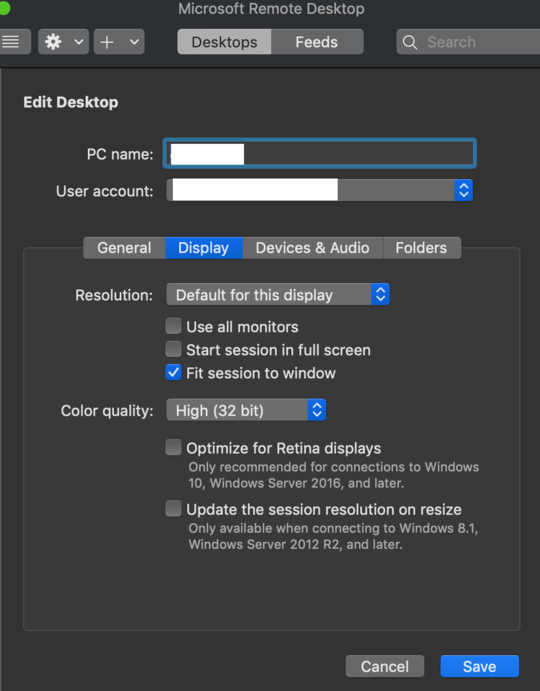
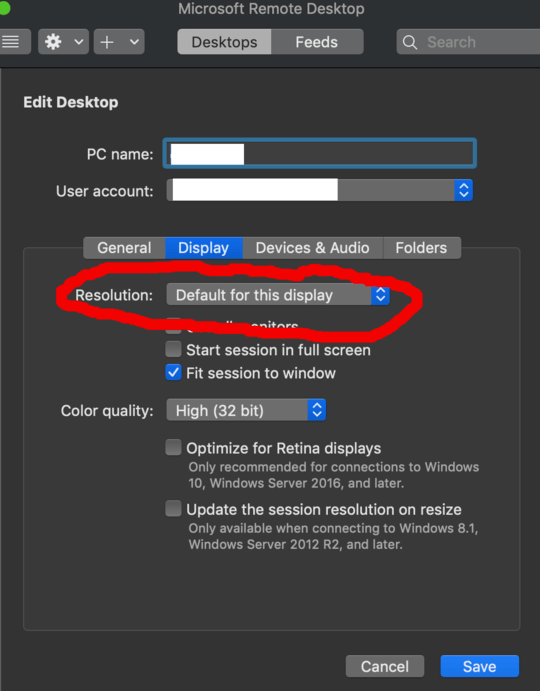
pictures might be helpful here... First, you cannot change the resolution of the remote machine at the remote machine, because you're not using its actual screen; you're locked out of that. The Resolution drop menu of your RDC 'saved desktop' ought to let you change the remote's 'transmitted' resolution, up to the resolution of your local screen [except I cannot test to 4k, I'm only 2k here] Fit to window fits your remote resolution to your local windowed area, so is not going to do what you want. TL:DR Editing your saved desktop >Display tab >Resolution ought to be where to look. – Tetsujin – 2019-05-28T17:31:40.273
@Tetsujin I added the screenshot and then realized that I am blind... "Resolution" is under the Display tab, not its own tab! – Michael – 2019-05-28T19:22:14.910
Glad you got it :) – Tetsujin – 2019-05-29T05:11:04.917