0
0
I have an English version of Windows 10 operating system with Hungarian keyboard. The general use of non-Hungarian Latin special characters (and I guess this is the same of all the Latin keyboards) is the following: first the accent should be written, and then the base character should be pressed. For example, accent ˇ exists on my keyboard on key 2 with AltGr, so the Slavic č letter can be written as follows: AltGr+2, then release, and then press C. (When I want just the accent, I simply press space after the accent.) This works also with some other accents.
The problem is that it does not work with the following two special accents:
- ~ (AltGr+1), so I cannot write for example the Spanish letter ñ
- ` (AltGr+7), so I cannot write for example the French letter è (not to mixed up with é, which is a native character on my keyboard)
On my previous laptop it worked. Being relatively frequent characters, I guess there must be a setting which tells if these should be primarily treated as accents or direct characters, and I guess that just the default has been changed. Does anyone has any idea about how to set up or how to overcome the problem?
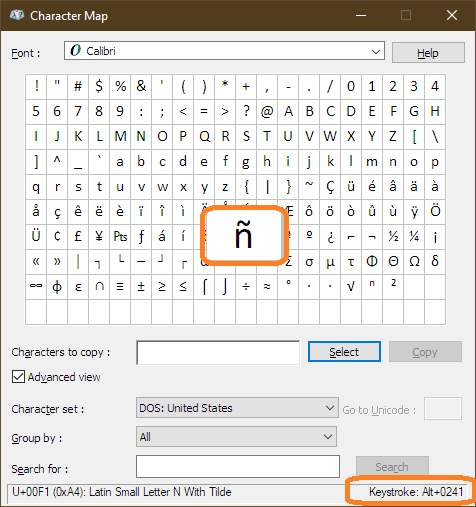
Thanks for answering! It is interesting what you wrote, but indeed did not answer my question (why ˇ or ´ works differently than ~ or `).Regarding to the certain example: for the letter ñ I have no keystroke, and at me the Alt + 0241 is ń, and not ñ. – Csaba Faragó – 2019-05-25T19:36:50.200