14
7
I am new to using Ubuntu. I am trying to install Genymotion so I can have access to an android emulator. In order to use Genymotion, it is required I have VirtualBox. I have VirtualBox installed but it seems as if I need to sign a kernal module... and I really am not sure how to do it. This is the error message I get after running /sbin/vboxconfig :
vboxdrv.sh: Stopping VirtualBox services.
vboxdrv.sh: Starting VirtualBox services.
vboxdrv.sh: Building VirtualBox kernel modules.
vboxdrv.sh: failed: modprobe vboxdrv failed. Please use 'dmesg' to find out why.
There were problems setting up VirtualBox. To re-start the set-up process, run
/sbin/vboxconfig
as root. If your system is using EFI Secure Boot you may need to sign the
kernel modules (vboxdrv, vboxnetflt, vboxnetadp, vboxpci) before you can load
them. Please see your Linux system's documentation for more information.
I have tried googling this, but can not seem to find a clear and concise answer with sequential steps. Again, I am fairly new to linux, so any help is welcome. Thanks in advance to all of those who reply.
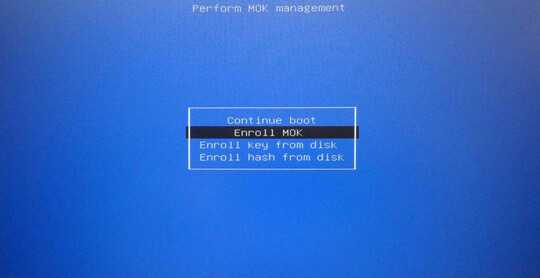
1excellent answer, works flawless in
Ubuntu 18.04.3 LTS– bobby – 2019-10-15T18:48:29.737+1 to this answer! Fixed my problem! Thanks! – Woootiness – 2019-11-04T07:04:51.490
1did not work with fedora 30, had a stessful couple hours, where I thought I might have to do a clean install...If you don't know what you're doing (like me), proceed with caution! – Albert Rothman – 2019-11-07T23:51:58.803
worked in
Ubuntu 19.10– gr4nt3d – 2019-12-29T13:34:28.230How would you create the script in step4 – sanster9292 – 2020-01-13T04:33:28.343