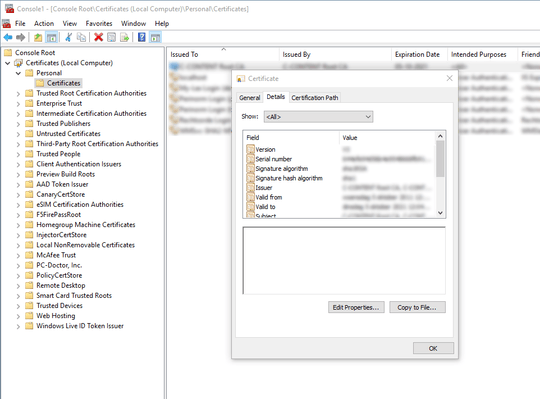0
In the certificate store, how do I know which provider is used when viewing a certificate?
The provider in this context is the Cryptographic Service Provider (CSP).
For example, you can see the following providers being used:
- Microsoft Strong Cryptographic Provider
- Microsoft Enhanced RSA and AES Cryptographic Provider
when running commmand:
certutil -store My
Part I - Opening the MMC
- From the Web server, click Start > Run
- In the text box, type mmc and click OK
- From the MMC menu bar, select Console (in IIS 5.0) or File (in IIS 6.0, 7.0) and Add/Remove Snap-in then click Add
- From the list of snap-ins, select Certificates and click Add
- Select Computer account and click Next
- Select Local computer (the computer this console is running on) and click Finish
- In the snap-in list window, click Close
- In the Add/Remove Snap-in window, click OK
Part II - Viewing the Certificate
- In the left-hand pane underneath Console Root, expand Certificates (Local Computer).
- Expand the Personal folder.
- Click on the Certificates folder underneath the Personal folder.
- In the middle pane, you should see a list of certificates. If you do not see any certificates, then this could indicate that you have not installed any certificates.
- Double-click on the certificate that you wish to view.