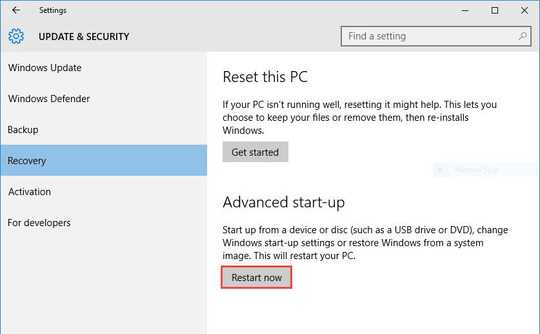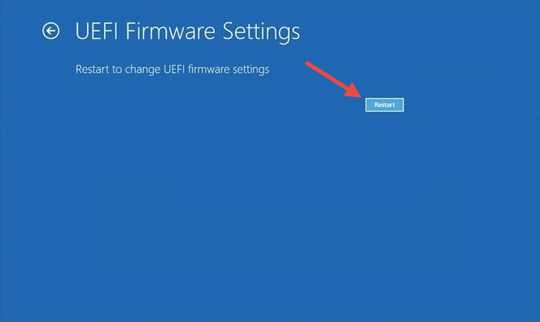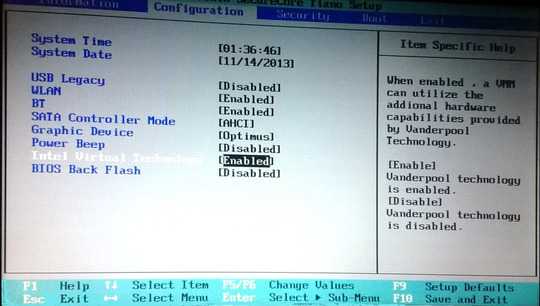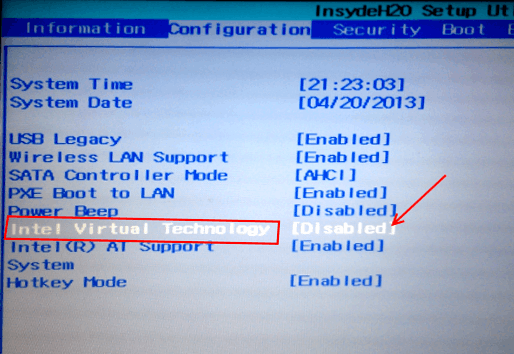Enable Intel VT-X Virtualization on PC
There are two ways to enable Virtualization technology on a PC.
Go to Settings -> UPDATE & SECURITY -> Recovery and click the Restart now button under Advanced start-up.
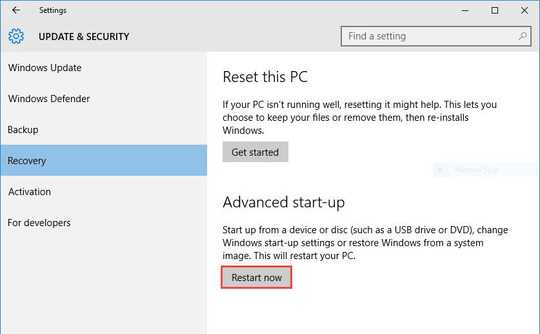
Settings
While restarting your computer, choose Troubleshoot -> Advanced options -> UEFI Firmware settings -> click Restart.
If you don't have the UEFI Firmware Settings option in Advanced options then no problem, you'll find the VT-x virtualization option in the BIOS or boot menu.
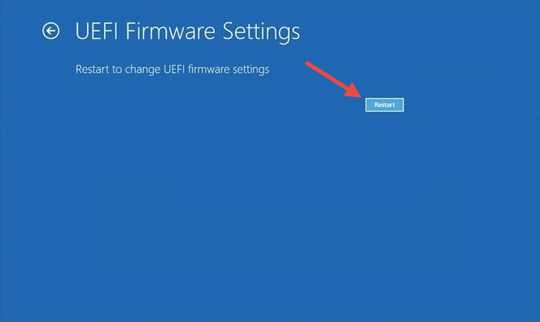
UEFI Firmware Settings
On the boot menu, navigate to Advanced options/Configuration, find Intel Virtual Technology and enable it by pressing the F6 key.
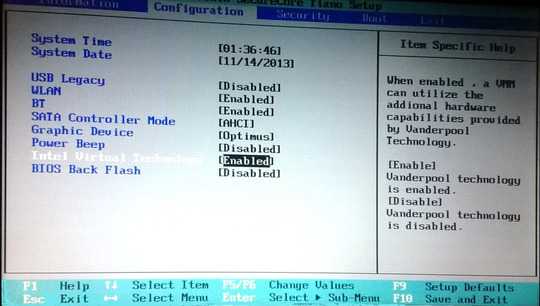
Boot menu
To the enable VT-X from BIOS, power on or restart your computer if it's powered on and while restarting when the first page appears press the BIOS key to enter into BIOS setup utility. Select BIOS Setup and on the BIOS setup page select System configuration and you'll find the Virtualization Technology option. Press the F6 key to toggle Disable/Enable.
BIOS Keys:
Manufacturer BIOS/UEFI key
Acer Del, F2
ASUS F9
Compaq F10
Dell F2
Gateway Tab, Del
HP Esc, F10, F1
Intel F10
Lenovo F1, F2
Samsung F2
Toshiba F1, F2, F3
Sony F1, Esc, F12
Packard Bell F1, Del
NEC F2
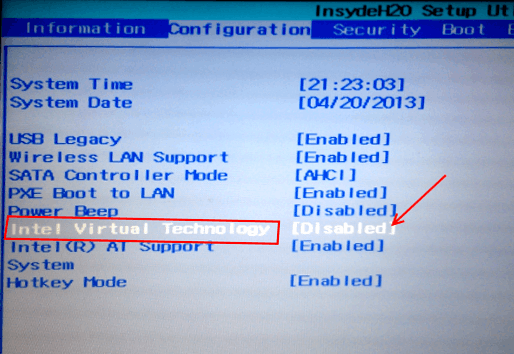
Enable virtualization (Intel VT-X) in BIOS - Lenovo
Source: How to Enable Intel VT-X & AMD Virtualization on a PC