0
I just installed Android Studio and tried to run "Hello World!" for the very first time on the Android Studio Emulator. The emulator works but the app isn't installed at all and doesn't run. I got this message at the 4:Run tab:
Device emulator-5554disconnected, monitoring stopped
I didn't find a solution so far; all solutions are concerned with Eclipse, not Android Studio. I tried everything I could.
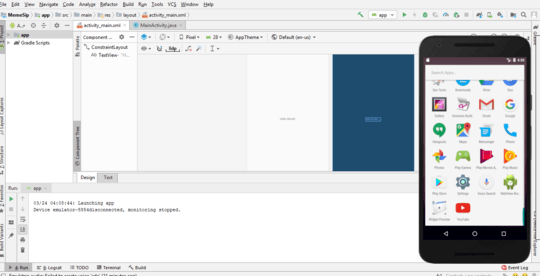
Actually, Android Studio is based on IntelliJ IDEA, and is essentialy just IDEA with the Android plugin preinstalled. I have the same problem OP has, and the closest equivalents of the Eclipse fixes don't seem to work. – Pianosaurus – 2019-06-06T10:03:40.997