2
Could someone please help me to resolve this issue of not being able to find an .msi file during uninstalling Palo Alto GlobalProtect VPN client on Windows 10?
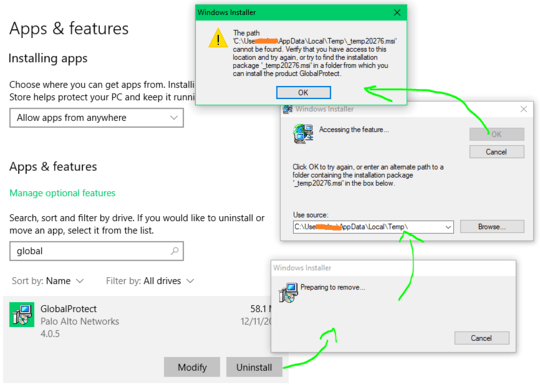
2
Could someone please help me to resolve this issue of not being able to find an .msi file during uninstalling Palo Alto GlobalProtect VPN client on Windows 10?
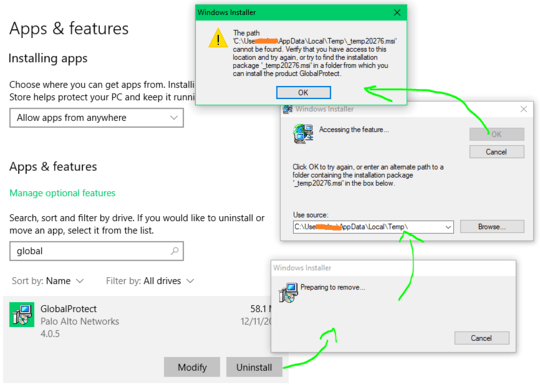
3
You can enumerate products on your machine with msiinv.exe -P to retrieve the product code and cached database path.
You can then remove the specific item with msiexec.exe /x <productcode> or msiexec.exe /x <path to cached DB>
Example output of msiinv.exe:
MySampleProduct
Product code: {5f8bec5d-0196-4e29-9195-292e75ef7619}
Product state: (5) Installed.
Assignment: per machine
Package code: {66ad8add-4b68-4609-9333-802d7668da82}
Version: 5.1.1
Publisher: Example Corporation
Language: 1033
Installed from: C:\ProgramData\ExamplePackages\Package,version=1.1.1.0\
Package: Example.msi
Product Icon: C:\Windows\Installer\{5f8bec5d-0196-4e29-9195-292e75ef7619}\icon.ico
Instance type: 0
Local package: C:\Windows\Installer\24cd76c.msi
Install date: 2018\03\10
In this case, you could do:
msiexec /x {5f8bec5d-0196-4e29-9195-292e75ef7619}
or
msiexec /x C:\Windows\Installer\24cd76c.msi
Msiinv.exe is available from https://github.com/ZisBoom/MsiInv.exe/blob/master/exe/msiinv.exe (I am original author of the tool.)