5
3
- I plugged in an external monitor.
- All resolutions match perfectly.
- MacBookPro LCD is closed.
- After restarting Xcode editor fonts look very bad. Only in Xcode.
- When I restart the mac and DON'T use an external monitor, fonts look all right again.
- When I attach the monitor and close the LCD of the MacBookPro, fonts look nice.
- Then I close Xcode and reopen it: Fonts suck.
- Only way to get fonts look good is to disconnect external monitor and reboot, then reconnect external monitor, close LCD, wait, hit any key and let the external monitor be the only one. Fonts look nice - until I restart Xcode. I think it happens any time Xcode is launched with external monitor attached and ugly fonts survive until reboot. Unplugging external monitor and restarting Xcode doesn't help.
It seems like Xcode isn't antialiasing them properly after something happens.
Is there a fix for this problem?
EDIT: After trying a few more times, it seems it is possible to get fonts to look nice by disconnecting external monitor and reopening xcode.
Here are some little snapshots:
GOOD FONT:
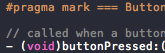
UGLY FONT:
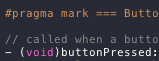
You can see how dirty the ugly font looks. It's very hard to read and hurts in the eyes. Believe me. It sucks. Sometimes the little "i" are almost invisible.
I make use of the very eye-friendly Dusk style of Xcode (go to preferences and choose that, if you haven't already. A real pleasure for your eyes)
2Sounds like an apple bug. – user35583 – 2010-05-12T20:51:11.310
If you leave it open, does it still happen? – None – 2010-05-12T20:52:03.167
havent tried yet, but will report here what happens then... I observed the last time that it happend exactly right after restarting xcode. – None – 2010-05-12T21:01:37.327