21
9
I have Windows 7 running on a small (40GB) partition, with 4GB ram. This means that the hiberfil.sys file created by Hibernate takes up a significant portion of the available diskspace. I would like to remove it.
I am aware that I can disable Hibernate and remove hiberfil.sys by entering powercfg -h off in an elevated command prompt. This works -- the file is immediately removed, and after doing so, the HKEY_LOCAL_MACHINE\SYSTEM\ControlSet001\Control\Power\HibernateEnabled key is (correctly) set to 0.
However, the next time I reboot the PC, hiberfil.sys returns from the dead, Hibernate is reenabled, and that registry key has returned to 1.
I'm pretty much at my wits' end with this. Almost everything I can find online related to removing the hiberfil.sys file simply suggests using powercfg to turn off hibernation, and that appears to work for just about everyone. But it just keeps coming back for me! (Like a vampire, sucking up my disk space.) I did find one other thread from someone who seems to have had the same issue, but none of the suggestions there worked for the original poster (or for me). Still, I have tried everything listed there, including:
Disabling hybrid sleep
Disabling Hibernate through the command prompt, through the Power Options GUI, and through both (in both orders)
Manually changing the
HKEY_LOCAL_MACHINE\SYSTEM\ControlSet001\Control\Power\HibernateEnabledkeyPretty much everything else I can think of!
I do want to reiterate that I have no problem removing the file -- that works great. It just comes back after every reboot. I'm about ready to throw in the towel and just run a script on login to disable Hibernate each time, even though that seems like a crazily hacky "solution" . . . but I was hoping someone here could suggest something else, first.
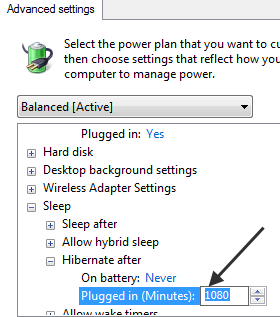
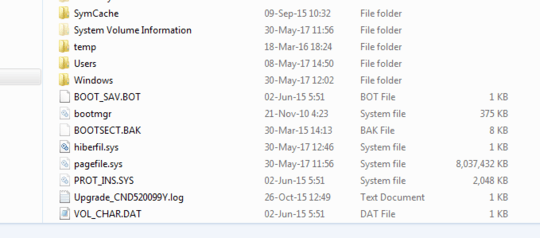
You must have some security software monitoring and protecting the registry. – Moab – 2010-12-05T03:08:48.150
1Given how long this question has been sitting there, and since this might be a prevalent issue, I have put a bounty on this question. – bwDraco – 2011-04-09T01:30:25.543
You don't happen to have custom boot software installed that would do this, would you? – user541686 – 2011-04-09T01:59:30.807