0
This policy setting allows you to specify the maximum amount of time that an active Remote Desktop Services session can be idle (without user input) before it is automatically disconnected.
I'm trying to make registry changes as suggested here but it requires a reboot to take effect. Is it possible for the changes to take effect immediately without requiring a reboot?
HKEY_LOCAL_MACHINE\SOFTWARE\Policies\Microsoft\Windows NT\Terminal Services
MaxIdleTime=60000
I have made the registry changes as above and also tried doing this via a group policy and then kept the server idle for more than a couple of minutes, but I still don't get the prompt like this.
I have tried logging off and then logging back in but still the changes doesn't getting applied. Only when I restart the server does the registry settings gets applied.
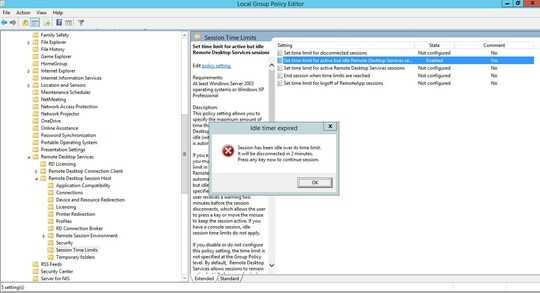
Did you try restarting the appropriate service (the one that handles Remote Desktop Services)? – DavidPostill – 2019-02-13T21:39:48.083
When I try to restart Remote Desktop Services using
Restart-Service -Name TermService. I'm getting Restart-Service : Cannot stop service 'Remote Desktop Services (TermService)' because it has dependent services. It can only be stopped if the Force flag is set. Forcing it to stop makes the Remote Desktop Services session to end. – Ishan – 2019-02-13T22:08:17.563Is it possible this is an XY problem? It appears you're trying to change this setting while in a RDP session to the RDSH server. What exactly are you trying to accomplish?
– I say Reinstate Monica – 2019-02-14T02:05:44.693Try running gpupdate from a command prompt. – Joe – 2019-02-14T03:30:27.470