This is because your iPhoto library is a bundle rather than a single file, and the displayed Finder window isn't smart enough to treat it as such. If you go into /Users/~/Photos, there should still be an "iPhoto Library" bundle, and if you right-click on it, you can choose "Show Contents" or some similarly-worded entry, and it will give you a new Finder window with the contents displayed.
Another, quicker, method is to open the file from within iPhoto. Here, the context menu includes a "Reveal in Finder" or "Show in Finder" option (again, not sure of the wording). Choosing this will let you copy the photo to an easily accessible spot like the Desktop, where you can upload it to the website.
If you're uploading large batches of photos, check the host to see if they have a plug-in for iPhoto. I know for certain that Facebook and Google's Picasa have plug-ins that are fairly robust.
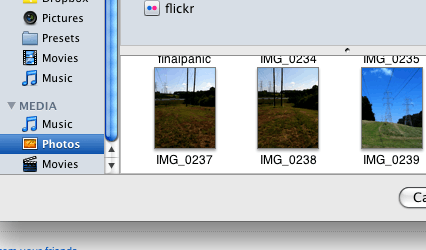
No, when selecting the media section, it is empty. The iPhoto Library is gone. I am not selecting the Photos folder. – Corey Floyd – 2009-07-28T02:18:05.317
I see, maybe try removing (back it up somewhere just in case) your <code>/library/preferences/iLifeMediaBrowser.plist</code> Then open up iPhoto again and see if that helps. – Bryan Schuetz – 2009-07-28T12:12:58.833
I'll give that a try – Corey Floyd – 2009-07-29T01:05:02.747
I never got a chance to try out your suggestion, since I installed my dev copy of 10.6 and it fixed the issue. Thanks for the help, though. – Corey Floyd – 2009-08-15T05:56:55.197