6
0
I have a windows 10 desktop machine and I think that I disabled the "sleep" sometime in the past. However, now I want to enable it again and I just can't figure out how to do it.
First of all. Windows doesn't think that sleeping is an option at all. Only hibernation.
C:\Windows\system32>powercfg /A
The following sleep states are available on this system:
Hibernate
Fast Startup
The following sleep states are not available on this system:
Standby (S1)
The system firmware does not support this standby state.
Standby (S2)
The system firmware does not support this standby state.
Standby (S3)
The system firmware does not support this standby state.
Standby (S0 Low Power Idle)
The system firmware does not support this standby state.
Hybrid Sleep
Standby (S3) is not available.
I have checked the group policy, and it looks fine:
I've also checked the registry database, and as far as I can see it looks as it should:
The only thing I've changed here is that I've disabled RTCWAKE (bd3b718a-0680-4d9d-8ab2-e1d2b4ac806d) because my computer was starting up in the middle of the night and not shutting down again. Which was pretty annoying.
As far as I can see there is nothing which is misconfigured in the BIOS, but I can of course be wrong.
Here is a link to my complete current setup: https://www.userbenchmark.com/UserRun/4352121
If anyone has any idea of why windows doesn't think the various sleep states are available please let me know.
If it's any help I have a weak memory of trying to disable the normal sleep sates using group policy. Perhaps there sis some other setting in there?
Thank you!
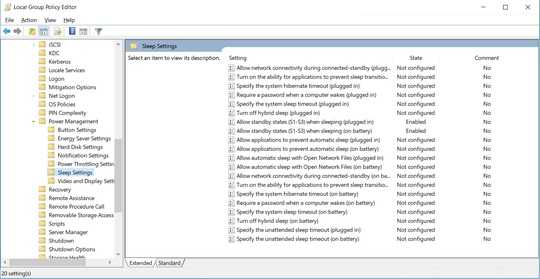
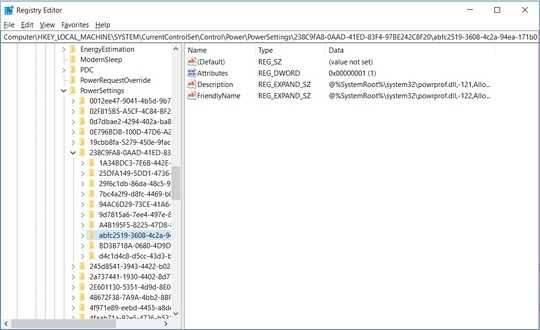
The output of
powercfgclearly indicates the error is with the firmware. Have you checked there is nothing wrong? – Daniel B – 2019-02-02T14:14:58.797Comparing with your settings: In Group policy "Sleep Settings" all is set to Not configured. – harrymc – 2019-02-02T17:20:38.490
@DanielB I am under the clear impression that the "error" is just a default text for unsupported. It could be an error in the firmware, or (more likely) it's disabled somewhere outside the reach of powercfg – Markus – 2019-02-02T20:19:32.220
@harrymc The reason I enabled them is that you will find people suggesting it here on stack exchange. I can't assure you that setting them to "not configured" doesn't solve the problem, but I left them at "enabled" to avoid getting the suggestion. "Enabled" should be just fine. – Markus – 2019-02-02T20:23:03.717
1What is your BIOS make and version and any settings you have in it, maybe called Power Management / Suspend Mode. Especially options mentioning a default suspend mode. Taking a screenshot with your camera is fine. Add detailed info about your Power Plan and its settings. – harrymc – 2019-02-02T20:38:40.037
1@Markus No, the error message when disabled by policy reads “The current power policy has disabled this standby state.” As such, this is very much pointing at your BIOS/UEFI settings. – Daniel B – 2019-02-02T23:41:52.610
1
Try
– lx07 – 2019-02-03T09:48:53.713powercfg -h off, reboot,powercfg -h on,reboot. There is a comment in this answer where that fixed sleep.Could you please answer the above questions. – harrymc – 2019-02-06T08:33:22.303