3
2
A few weeks ago something bad happened to my OS (Windows 10). In my laptop I have SSD with OS and HDD for data (cd drive slot).
I usually hibernate my PC instead of shutting it down. I also have a bad habit of postponing system updates for a few days.
After ~2 "ask me later" Windows somehow updates the system anyway (I hibernate my PC, next day I run it and I see it restarted and updated - not sure how and when this happens, but that's not so important).
Whenever it updates and restarts on it's own - my HDD gets an I/O device error.
Facts:
- The drive is present in "This PC"
- Sometimes I can create a file on that drive (and add some content to it)
- I cannot open any file which was created before restart (files get opened by programs, but cannot be displayed - some app-specific errors)
- I can open some directories (different path depths), but most cannot be opened
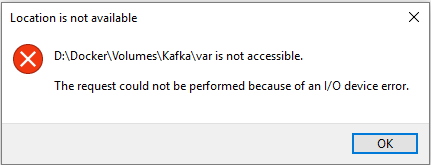
- Disconnecting and cleaning HDD connection does not help
- Restarting OS does not help
The only way to fix it is to:
- Turn off PC
- Remove HDD
- Start OS <------- starting OS without HDD is absolutely crucial
- Turn off PC again
- Connect HDD again
- Start OS
- HDD works perfectly until next Windows update
Based on the workaround above, I believe the problem is not hardware related. The question is can I fix it permanently without reinstalling the OS?
Windows Events logs:
Nothing interesting except lots of such Warnings:
The system failed to flush data to the transaction log. Corruption may occur in VolumeId: D:, DeviceName: \Device\HarddiskVolume7.
(The I/O device reported an I/O error.)
- <Event xmlns="http://schemas.microsoft.com/win/2004/08/events/event">
- <System>
<Provider Name="Microsoft-Windows-Ntfs" Guid="{3FF37A1C-A68D-4D6E-8C9B-F79E8B16C482}" />
<EventID>140</EventID>
<Version>0</Version>
<Level>3</Level>
<Task>0</Task>
<Opcode>0</Opcode>
<Keywords>0x8000000000000008</Keywords>
<TimeCreated SystemTime="2019-01-23T21:07:23.058660400Z" />
<EventRecordID>27166</EventRecordID>
<Correlation />
<Execution ProcessID="4" ThreadID="4308" />
<Channel>System</Channel>
<Computer>gisek</Computer>
<Security UserID="S-1-5-18" />
</System>
- <EventData>
<Data Name="VolumeId">D:</Data>
<Data Name="DeviceName">\Device\HarddiskVolume7</Data>
<Data Name="Error">0xc0000185</Data>
</EventData>
</Event>
Any relevant errors being logged in the Windows Event log? – I say Reinstate Monica – 2019-01-23T22:32:14.027
@TwistyImpersonator Added logs to the question – Andrzej Gis – 2019-01-23T22:46:21.297
1This really looks like a hardware related problem, cabling, the device itself, etc. However, to rule out software you could try clean booting Windows when the drive is misbehaving to see if that helps. – I say Reinstate Monica – 2019-01-23T22:51:35.313
Any new developments with this problem? I may be in a similar situation. – Philip – 2019-12-12T22:06:42.320
@Philip actually yes. See the answer. – Andrzej Gis – 2019-12-13T08:16:09.893
Less than ideal, but still a solution I suppose :) Your initial workaround did resolve my IO errors, probably temporarily. Thanks for the update. – Philip – 2019-12-13T20:25:02.357