0
My system is periodically becoming very sluggish. Everything is hard to do when it gets like this, including typing. The mouse pointer is generally fairly responsive, but clicking is not. After a while (5 mins or so), it seems to return to normal.
The machine is quite new (Surface Book 2), as is the Windows 10 installation. It has a heap of free space on the SSD drive. I run only Windows Defender.
I've already run sfc /scannow to no avail:
I also ran chkdsk /r and it reported nothing (though it was unclear whether it would report problems if it found them).
Process Explorer shows an awful lot of red (kernel?) activity during these periods, but there doesn't appear to be any one process that is clearly a culprit. Here's a capture I took during one of the periods of poor performance:
What techniques/guides can I follow to get to the bottom of this problem? Specifically, how can I identify the root cause of the high kernel load?
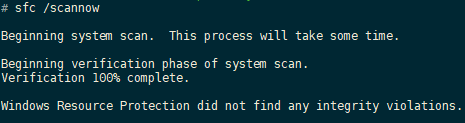
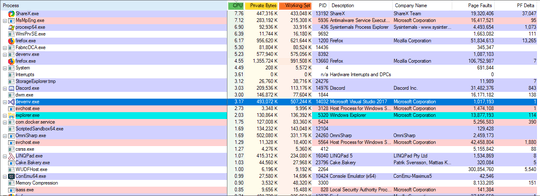
run a malware scan with MalwareBytes anti Malware... Cake.Bakery.exe seems odd given the other things running on the machine. – Stese – 2019-01-22T10:30:54.070
Are you using Powershell DSC to install windows components? Perhaps using the xDismFeature from the Windows Powershell Desired State Configuration (DSC) Resource Kit? – Ben – 2019-01-22T11:25:19.540