6
1
I installed XML Tools 2.4.11 using Plugin Manager, however the only thing showing up in menu is How to install item and clicking on it I get a message:
Unable to load libXML and/or libXSLT.
Please install external DLLs into NPP root directory (same directory than Notepad++.exe) or in "%appdata%\Notepad++" folder and restart NPP.
These libraries are available in the subfolder "ext_libs" of xmltools zip archive.
If I look into my Notepad++ folder, I can clearly see there's both libxml2-2.dll and libxslt-1.dll. I tried replacing them with an older version bundled with XML Tools from 2016, but I'm getting the same error.
I have 32-bit version of Notepad++ on 64-bit Windows. Here's my debug info:
Notepad++ v7.5.9 (32-bit)
Build time : Oct 14 2018 - 15:02:52
Path : C:\Program Files(x86)\Notepad++\notepad++.exe
Admin mode : OFF
Local Conf mode : OFF
OS : Windows 10 (64-bit)
Plugins : NppExport.dll DSpellCheck.dll mimeTools.dll NppConverter.dll NppTextFX.dll NppXmlTreeviewPlugin.dll PluginManager.dll Tidy2.dll XMLTools.dll
Not sure what to do here to make this work.
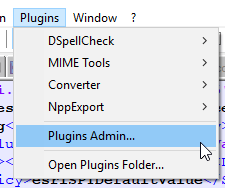
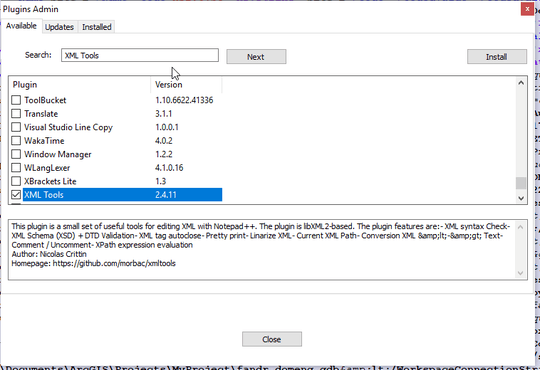
The answers here and here might fix the problem (presumably they have helped some people as they are upvoted, but I tried all this and it still didn't work).
– Brian Hooper – 2019-01-22T16:14:41.423