2
1
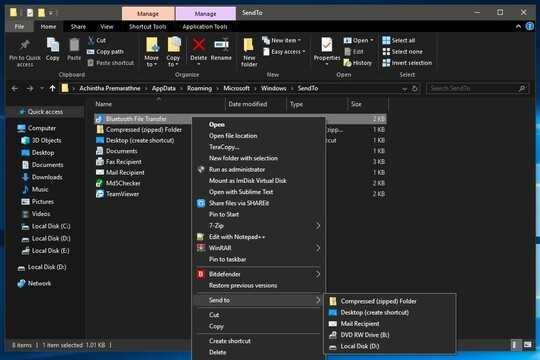
As in the screenshot above I have all the default entries along with some added by myself manually in the send to menu folder which I opened using shell:SendTo.
But not all the entries are showing up in the send to menu.
How to fix this?
2
1
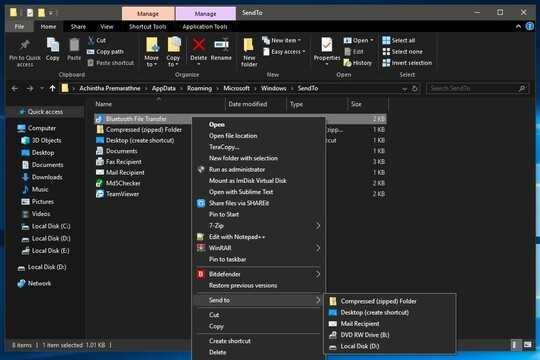
As in the screenshot above I have all the default entries along with some added by myself manually in the send to menu folder which I opened using shell:SendTo.
But not all the entries are showing up in the send to menu.
How to fix this?
4
According to https://winhelponline.com/xp/sendtofix.htm, it could be a problem with some registry entries that manage the SendTo functionality. They have a script that should fix it.
It was originally for Windows XP, Vista, and 7, so I've made a slight change to get it to work for Windows 10.
Save the following script to a file fixsendto.vbs, and execute it using command prompt wscript.exe "C:\Scripts\fixsendto.vbs". Change the file path accordingly. You'll probably have to run wscript from an admin-level command prompt.
'-----------------------------------------------------------------
'Compatibility : Windows XP, Windows Vista and Windows 7 (added 8 and 10)
'Author : Ramesh Srinivasan - Microsoft MVP (Windows Shell)
'Created on : February 19, 2005
'Revised on : November 01, 2010
'Description : Fixes the Send To menu (missing all the shortcuts)
'Homepage : http://windowsxp.mvps.org
'More Info : http://windowsxp.mvps.org/sendtofix.htm
'Requirement : Needs Administrative privileges
'-----------------------------------------------------------------
Set WshShell = CreateObject("WScript.Shell")
strComputer = "."
Set objWMIService = GetObject _
("winmgmts:\\" & strComputer & "\root\cimv2")
'Determine OS version
Set colOperatingSystems = objWMIService.ExecQuery _
("Select * from Win32_OperatingSystem")
For Each objOperatingSystem in colOperatingSystems
if instr(objOperatingSystem.Caption,"Vista") Or instr(objOperatingSystem.Caption,"Windows 7") Or instr(objOperatingSystem.Caption,"Windows 8") Or instr(objOperatingSystem.Caption,"Windows 10") then
strSendTo = "%USERPROFILE%\AppData\Roaming\Microsoft\Windows\SendTo"
elseif instr(objOperatingSystem.Caption,"XP") Then
strSendTo = "%USERPROFILE%\SendTo"
else
MsgBox "This script runs in Windows 10/8/7/Vista/XP systems only"
wscript.Quit
end if
Next
USFolderPath = "HKCU\Software\Microsoft\Windows\CurrentVersion\Explorer\User Shell Folders"
On Error Resume Next
WshShell.RegWrite "HKCR\exefile\shellex\DropHandler\", "{86C86720-42A0-1069-A2E8-08002B30309D}", "REG_SZ"
WshShell.RegWrite "HKCR\lnkfile\shellex\DropHandler\", "{00021401-0000-0000-C000-000000000046}", "REG_SZ"
WshShell.RegWrite USFolderPath & "\SendTo", strSendTo, "REG_EXPAND_SZ"
Wshshell.RUN ("regsvr32.exe shell32.dll /i /s")
'Get curr. user name
Set colItems = objWMIService.ExecQuery("Select * From Win32_ComputerSystem")
For Each objItem in colItems
strCurrentUserName = objItem.UserName
Next
'Restart user shell
Set colProcessList = objWMIService.ExecQuery _
("Select * from Win32_Process Where Name = 'Explorer.exe'")
For Each objProcess in colProcessList
colProperties = objProcess.GetOwner(strNameOfUser,strUserDomain)
If strUserDomain & "\" & strNameOfUser = strCurrentUserName then
objProcess.Terminate()
End If
Next
MsgUser = Msgbox ("Fixed the Send To menu.", 4160, "'Send To' menu fix for Windows 10/8/7/Vista/XP.")
Set WshShell = Nothing
I think it's better to have details about how to save the script(i mean extension) and how to execute. – achintha – 6 years ago
1@achintha Feel free to edit those details into the answer. That's encouraged on Stack Exchange sites. – I say Reinstate Monica – 6 years ago
1+1 worked for me in Windows 10 v1909. Just a note that you have to run wscript from an elevated command prompt. If you don't, it doesn't throw any errors, but it doesn't work. – Martin – 5 years ago
That's great to hear, @Martin. I've added that note to the answer. – Doug Deden – 5 years ago
0
Here's the PowerShell equivalent of Ramesh's code (without version checking). This can be pasted into a PowerShell Admin Console or saved as a .ps1 file.
$Splat = @{
'Path' = 'HKCR:\exefile\shellex\DropHandler\'
'Value' = '{86C86720-42A0-1069-A2E8-08002B30309D}'
}
Set-Item @Splat
$Splat = @{
'Path' = 'HKCR:\lnkfile\shellex\DropHandler\'
'Value' = '{00021401-0000-0000-C000-000000000046}'
}
Set-Item @Splat
$Splat = @{
'Path' = 'HKCU:\Software\Microsoft\Windows\CurrentVersion\Explorer\User Shell Folders'
'Name' = 'SendTo'
'Value' = '%USERPROFILE%\AppData\Roaming\Microsoft\Windows\SendTo'
'Type' = 'ExpandString'
}
Set-ItemProperty @Splat
start-Process -FilePath regsvr32.exe -ArgumentList shell32.dll, /i, /s
Get-Process Explorer | Stop-Process
According to https://www.winhelponline.com/xp/sendtofix.htm, it could be a problem with some registry entries that manage the SendTo functionality. They have a script that might fix it. (It's for Windows XP, but it might still apply.)
– Doug Deden – 6 years agoI have checked that, but it shows a message when I executed the script that it only works in windows 7 and below :/ – achintha – 6 years ago
The code that gives you that message is checking if the OS is XP, Vista, or 7, and choosing a directory structure accordingly. (I suspect that when they wrote it, Window 8 and 10 did not yet exist.) You can modify the script to have it treat Windows 10 the same as Windows 7 -- the directory in question is the same for 10 as it is for 7. – Doug Deden – 6 years ago
ah, that fixed it, I've changed the script and executed. Everything back on track. Thank you Doug :) – achintha – 6 years ago
That's great news. I'll write it up as an answer. – Doug Deden – 6 years ago