0
I have a 2 identical disk storage space that I hadn't used in a while. Yesterday when I plugged them in, it was showing a warning on one disk (no details, just the warning icon). So, I figured I could just remove that disk and re-add it to see if it would sort it self out. However, it just got suspended in removing state. I had also previously tried optimizing the storage space thinking the error would go away. Now I find that the space is stuck on both operations I had left it overnight thinking it would just be trying to move data from the disk being removed to the other. However, the status didn't change after 8+ hrs. I plugged them in to a different machine and the status is the same.
When I try to copy files from the space to another drive, I get this error:
Here are some info that were requested in other forums that might be useful to troubleshoot:
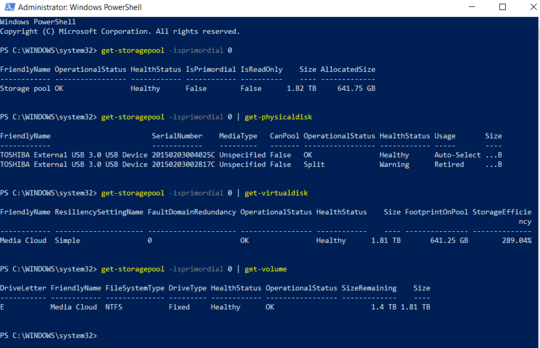
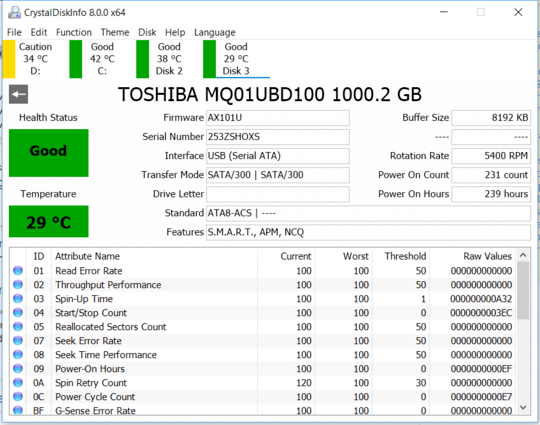
(Disk 2 and 3 are the ones in the Storage Space)
How can I get around this issue?
Update 1:
As suggested by @shawn, ran chkdsk which came up with ended with:
Stage 3: Examining security descriptors ...
Security descriptor verification completed.
556 data files processed.
CHKDSK is verifying Usn Journal...
A disk read error occurredc0e7001c
Insufficient disk space to fix the Usn Journal $J data stream.
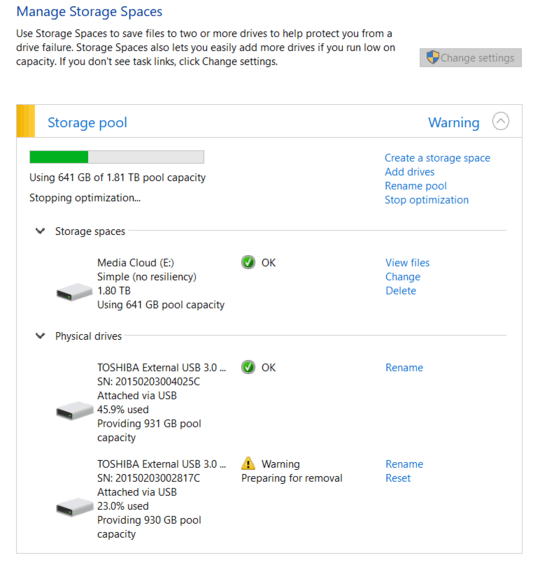
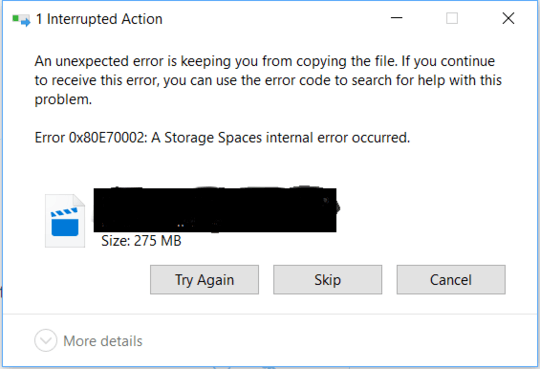
have you tried a chkdsk on it yet?
chkdsk e: /f /r /x– shawn – 2018-12-23T08:29:50.983@shawn Thanks! I updated the question with output. As it says
A disk read error occurredc0e7001c Insufficient disk space to fix the Usn Journal $J data stream.would adding a new disk to the pool help in this case? (but, it does have plenty more space already). – Scorpion – 2018-12-23T13:50:40.663