1
I have a teacher that uses a SMARTBoard on a projector. When she's up at the front of the class, she often goes to launch an explorer window or something and it opens on the laptop monitor, not the projector, needing her to walk to the back of the classroom and move the window. I'm looking for an easy way that she can pull a window to the current display, or a push a window to another display. Preferably with mouse clicks and/or drags - not keyboard.
Ideally I'm looking for an application that when launched, would display a mini-desktop on all displays, showing a preview of all of the windows. You could then simply click and drag the windows around between the displays and the actual windows would move .. close the mini-desktop on any display in order to close it on all displays...
Using my paint.net-fu ... here's how I would illustrate it:
You could drag calculator from the 4k monitor #1 to monitor #2 .. and it would move in real time ..
Of course - any other utility that can do what is needed would be welcome too I guess. - Windows Task View is purely for virtual desktops and you can't move windows between monitors ... - Using Alt + Control + Arrows works but that doesn't help us on a SMARTboard where we have no keyboard and can basically only click .. and sometimes click and drag.
Thanks in advance
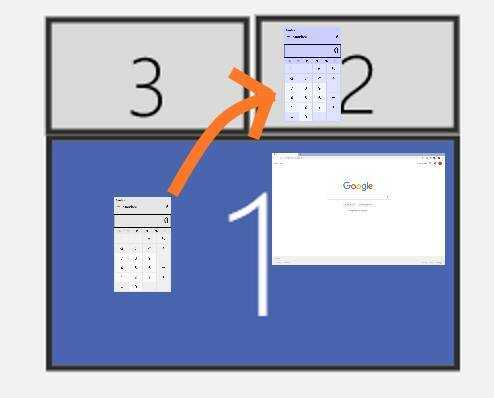
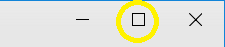
Tried Ultramon and multi_monitor_tool since posting .. but neither were simple to use and let you move windows with the mouse ... – DHW – 2018-12-20T21:58:14.627
Could be done via code (C++, .NET, etc) and some low level Win32 Window functions. I can post some code if you are interested. – wp78de – 2018-12-20T22:49:07.417