1
I do software QA. I may take hundreds of screenshots a day at times. What I'd like to be able to do is press one key combination that would
- Bring up a mouse cursor to select a rectangular screen region via click and drag.
- After I have selected the screen region, immediately paste the screenshot into the currently active document, at the current keyboard cursor location.
Currently I'm using Snagit, which requires one key combination to select and copy to clipboard, then a second to paste.
I am using macOS High Sierra.
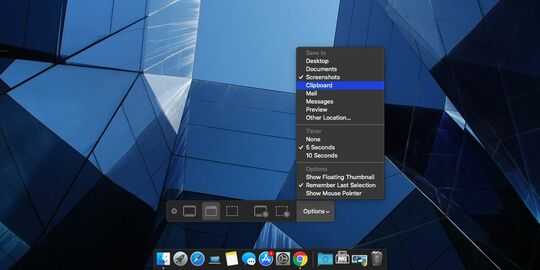
macOS natively will allow you to capture to clipboard [Cmd/Ctrl/Shift/4], but not paste in in the same move; you'd still need to hit Cmd/v. – Tetsujin – 2018-12-13T19:18:26.563