0
I am having trouble while editing the registry to get a file type to open with a default text editing program. I have edited the registry following this post: https://superuser.com/a/1369178/972419.
However, after attempting to open the file, the correct program opens, but the file appears empty. When right click the file and using the open with option and selecting the same program, the contents of the file are available and editable also.
Is the file appearing empty because I'he committed some unknown error while I was editing the registry?
How do I get the file to open in the App in edit mode on double click?
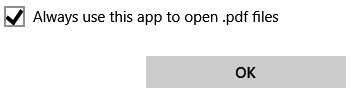
1It'd be a good idea to post a screenshot of what you've done in the registry; it's hard to say whether you've made an error w/o knowing what you've done. ;-) – Steve Rindsberg – 2018-12-12T17:00:02.427
We don't know what you did in the registry, but generally, the filename must be passed to the called application with a command line argument, usually a percent sign and a letter or number. Without that argument, it just opens the application. Notice in the linked answer that a number of entries use %1 in the command. – fixer1234 – 2018-12-13T05:17:58.517
@fixer1234 I realized this after adding the %1 to the registry command open path shortly after posting this yesterday and my problem was solved. thanks for the explanation because I didn't really understand why that made it work honestly – bronzelightning – 2018-12-13T17:43:36.683