3
Not a single answer from here worked for me.
I want to delete the .resource association with Total Commander.
Approach 1
I open registry, go to HKEY_CURRENT_USER\Software\Microsoft\Windows\CurrentVersion\Explorer\FileExts\\.resource\OpenWithList and remove there all I can.
It does not work, the default app is still there.
Approach 2
I create a dumb .exe. Right click a file .resource select open with and check to always use the app as a default one. When time comes for the file to be opened I am presented with a window that tells me that .exe can not be used for opening the file. And hence again I did not remove the Total Commander as default opener of .resource.
Approach 3
I right click Window button. Go to Apps and Features -> Default apps -> Choose default app by file type -> Scroll until find the .resource extension and see that there are not options except Total Commander. Again I was not able to remove the default open with app.
4 Approach
Win+R -> cmd.exe -> ASSOC .resource= -> check that file association is gone, but it is not gone.
That is really crazy. What can I do to solve the issue?
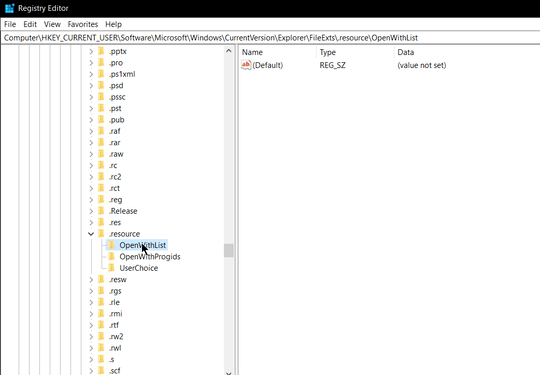
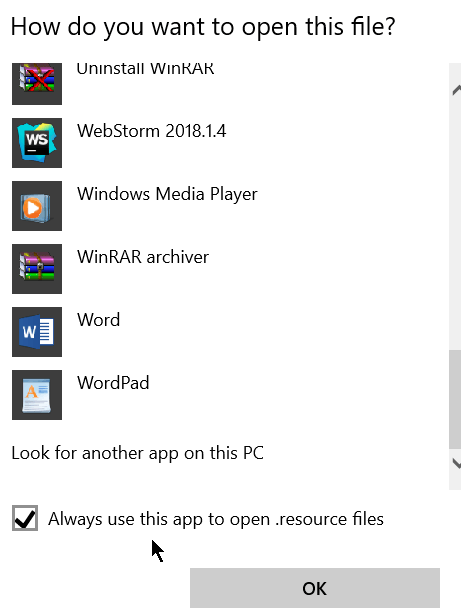
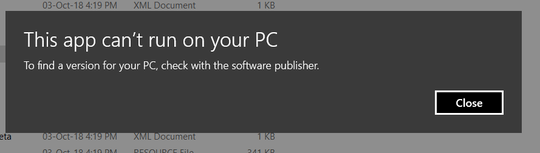
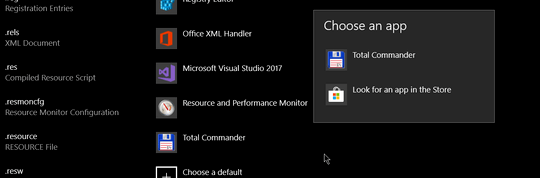
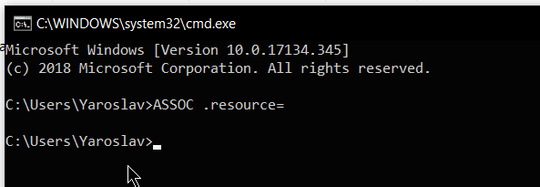
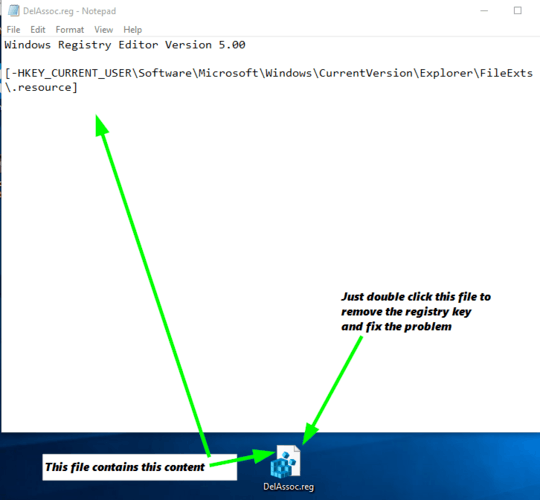
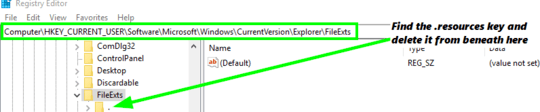
Assoc - File extension and Type - Windows CMD - SS64.com – DavidPostill – 2018-10-24T12:29:07.040
@DavidPostill, is 4 Approach what you mean? Just added it. – Yaroslav Trofimov – 2018-10-24T12:38:49.657
Hmm. What happens if you correct the spelling mistake? – DavidPostill – 2018-10-24T12:41:58.713
"ASSOC .reource= " should be resource. – DavidPostill – 2018-10-24T12:42:58.927
Addendum:
ASSOCcommand should be run from Admin "Command Prompt" (cmd.exe) window and not under PowerShell console. – w32sh – 2018-10-24T12:47:48.500How to Remove a File Association Using the Registry Editor? – w32sh – 2018-10-24T12:48:51.627
@Win32Guy, thank you. Just did what you propose and it did not change the file association. – Yaroslav Trofimov – 2018-10-24T12:52:51.290
Possible duplicate of How can I make Notepad++ default program for `.txt` files?
– Ramhound – 2018-10-27T21:05:45.167@YaroslavTrofimov Did you get a chance to look over the answer I provided below? – Pimp Juice IT – 2019-04-25T18:57:37.797