0
The interface of Outlook 365 has changed a few days ago with an update.
I can't find anymore where can I view or change the IMAP/SMTP options for the email accounts I've added to the application.
I'm trying to find a window similar to this:
I'm not sure how it used to be before, but I can see in many places suggesting to go to File -> Account Settings. In the Window with the list of email accounts, I select the one I want, and then press "Change...".
Instead of seeing the Window I'm looking for, I see something like this:
This is really unhelpful. If I press "Next", I just see a success message saying that my account is set up. If I press "Reset Mail settings", absolutely nothing happens.
I want to see things like which ports are being used, and what's the "mail server", etc... and correct them, if needed.
Any ideas?
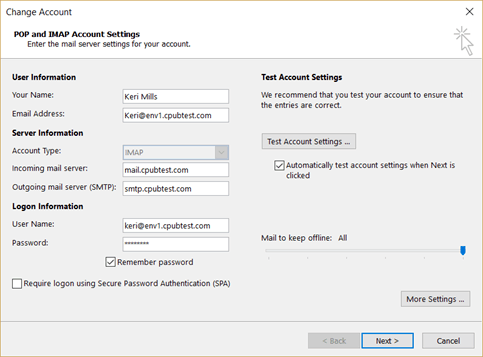
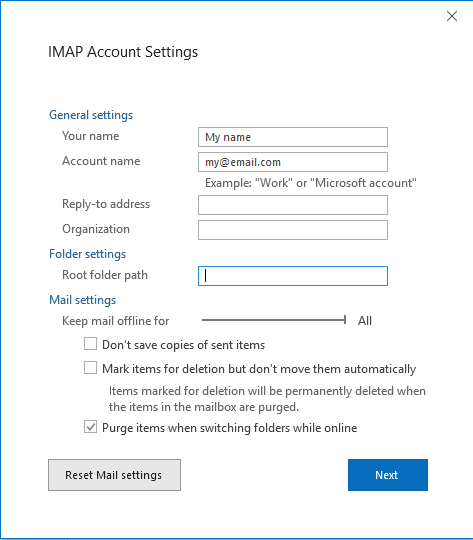
wow... are they seriously doing this?! This is a real joke. They put a completely useless interface in the main UI, and we have to go through a "workaround", see the EXACT same "Account Settings" popup, and there, the "Change..." button works as expected... Thank you very much for your help. – Nuno – 2018-10-23T17:37:18.570