Found this solution in some forum and it worked for me: 1. Open notepad (or any editor). 2. Enter the following:
Windows Registry Editor Version 5.00
[HKEY_LOCAL_MACHINE\SOFTWARE\Microsoft\Windows NT\CurrentVersion\Windows]
"IconServiceLib"="IconCodecService.dll"
"DdeSendTimeout"=dword:00000000
"DesktopHeapLogging"=dword:00000001
"GDIProcessHandleQuota"=dword:00002710
"ShutdownWarningDialogTimeout"=dword:ffffffff
"USERNestedWindowLimit"=dword:00000032
"USERPostMessageLimit"=dword:00002710
"USERProcessHandleQuota"=dword:00002710
@="mnmsrvc"
"DeviceNotSelectedTimeout"="15"
"Spooler"="yes"
"TransmissionRetryTimeout"="90"
[HKEY_LOCAL_MACHINE\SOFTWARE\Wow6432Node\Microsoft\Windows NT\CurrentVersion\Windows]
"IconServiceLib"="IconCodecService.dll"
"DdeSendTimeout"=dword:00000000
"DesktopHeapLogging"=dword:00000001
"GDIProcessHandleQuota"=dword:00002710
"ShutdownWarningDialogTimeout"=dword:ffffffff
"USERNestedWindowLimit"=dword:00000032
"USERPostMessageLimit"=dword:00002710
"USERProcessHandleQuota"=dword:00002710
@="mnmsrvc"
"DeviceNotSelectedTimeout"="15"
"Spooler"="yes"
"TransmissionRetryTimeout"="90"
Save the file as .reg
Double click the file to import into registry
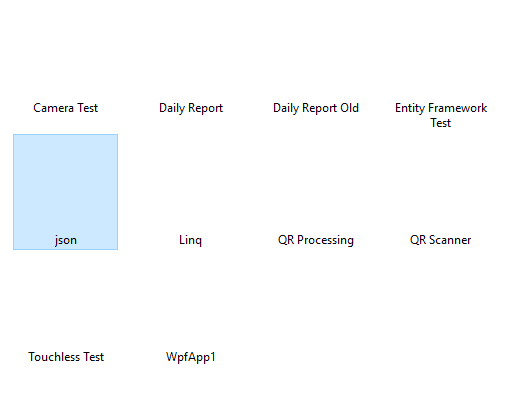
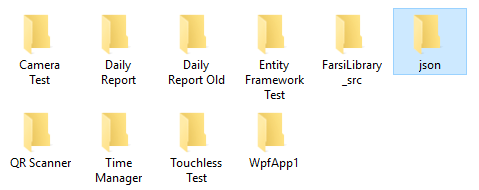
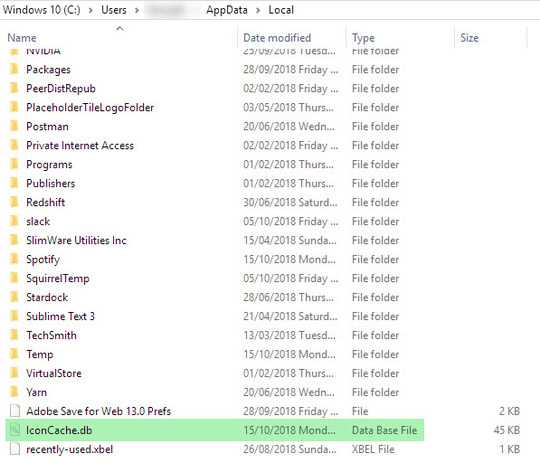
1
These icons are resources embedded in Windows DLL files, so cannot really disappear without damage to your system. Try to do sfc /scannow.
– harrymc – 2018-10-15T11:25:33.510@harrymc Such a wonderful tool. But it found just one problem and it was about mscormmc.dll. And after a restart the problem still exists – Rostamiani – 2018-10-16T04:10:25.413
mscormmc.dllis part of the Microsoft .NET Runtime. I suggest to download and install .NET Framework 4.7.2, to ensure it's in order. Who knows, it might even help with your problem. – harrymc – 2018-10-16T07:03:23.603