121
76
How to set the default program for opening files without an extension in Windows?
121
76
How to set the default program for opening files without an extension in Windows?
152
With the command line:
assoc .="No Extension"
ftype "No Extension"="C:\path\to\my editor.exe" "%1"
To give credit, I learned this from the vim wikia here and here
Extra info:
Instead of "C:\path\to\...", the following macros may be useful:
%SystemDrive% - drive windows is installed on, i.e. C:\%ProgramFiles% - e.g. "C:\Program Files\"%ProgramFiles(x86)% - e.g. "C:\Program Files (x86)\"You will need to properly escape them though:
ftype "No Extension"=^"^%ProgramFiles(x86)^%\Notepad++\notepad++.exe^" "%1"
To set the icon to be the same as .txt files (I didn't do this, since it automatically made the files' icons display as Notepad++ files):
assoc "No Extension"\DefaultIcon=%SystemRoot%\System32\imageres.dll,-102
To undo, you can read the assoc /? or ftype /? information, e.g.:
ftype "No Extension"=
assoc "No Extension"\DefaultIcon=
assoc .=
You might also need to escape the quotes around %1, e.g. ^"%1^". – Bob – 2014-07-10T07:04:30.253
This worked for me. assoc .=no_ext ftype no_ext="C:\Program Files (x86)\Notepad++\notepad++.exe" "%1" – cokedude – 2015-02-12T02:45:00.950
Offtopic, but try giving, for example, no_ext\DefaultIcon as the first argument to assoc. It isn't limited to just extensions. – user1686 – 2009-07-28T07:04:29.643
Not mentioned yet, so wanted to note this worked for me on on Windows 10. As suggested by Cristi Diaconescu, it was required to right click cmd and select Run as administrator. – Adam Smith – 2016-08-17T17:16:43.347
2This is not working for me in Windows 10. Some notes: 1) It would not find assoc in PowerShell, so cmd is required. 2) It was throwing an error when not running as admin, so I ran as admin. The command runs without throwing an error, but does not appear to have done anything. I rebooted afterwards too. – JamesFaix – 2018-04-05T13:31:28.983
4Note that if your editor is in a folder that contains a space (such as "C:\Program Files") you need to put it into quotes. ftype no_ext="C:\Program Files (x86)\Notepad++\notepad++.exe" "%1" – GuiSim – 2011-11-08T16:19:00.647
10FWIW, in Win7 you need to run cmd as Administrator – Cristi Diaconescu – 2012-10-09T09:19:12.463
1OK, one more: in the above example, no_ext is what Windows Explorer will display in the 'Type' column for such files. I think a more readable description would be better, so I used "No extension" , including the double quotes, instead of no_ext in the above commands. – Cristi Diaconescu – 2012-10-09T09:26:03.530
3Here's how I set the icon for .txt files for files with no extension (thanks @grawity for the pointer and idea): assoc "No extension"\DefaultIcon=%SystemRoot%\system32\imageres.dll,-102 – Cristi Diaconescu – 2012-10-09T09:35:52.783
24
Normal files with an extension can have a program associated however this is not the case with files that don't have an extension. If you double click on one and select an application and check the box to always use that application it is ignored and every time you select a file you have to choose the application.
You can force this using the registry:
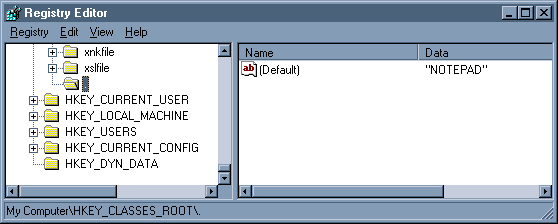
If you now double click on a file with no extension it will open with the application selected.
To check what an existing application used look at its entry under HKEY_CLASSES_ROOT, e.g. HKEY_CLASSES_ROOT.doc uses Word.Document.8 so if you wanted this as your default editor you would change HKEY_CLASSES_ROOT.(Default) to Word.Document.8.
Any method which avoids the need to edit the registry is as follows:
There's something wrong with above info. I have .xml files set to open with Notepad++ but (Default) entry for .xml is set to xmlfile... – Piotr Dobrogost – 2009-07-27T19:49:04.847
I don't really understand what you mean, but I'm afraid I wouldn't know a solution either... – Ivo Flipse – 2009-07-27T19:50:24.967
3@Piotr: If the default entry of HKCR\.xml is xmlfile, it means the shell (Explorer) needs to go to HKCR\xmlfile and read information from that key. – user1686 – 2009-07-28T07:02:44.390
@Ivo It worked but at the same time made other feature stop working; http://superuser.com/questions/69193/choose-default-program-does-not-work-is-broken-on-windows
– Piotr Dobrogost – 2010-06-13T10:44:03.953@Ivo Is this valid for Windows 7? I keep attempting to set gVIM as my default editor and going through these steps does nothing for me. – the_e – 2011-08-23T14:10:00.890
@Ivo When I look into .txt entry in the registry to check how it looks like (I have .txt files opened by Notepad++) the default entry has "txtfile" value. There's no trace of Notepad++ nowhere in this registry key. What am I missing? – Piotr Dobrogost – 2009-09-16T16:35:22.963
Do you mean it doesn't use Notepad++ now? Since you should be able to set it as NotePad if you know the extension or create it yourself – Ivo Flipse – 2009-09-16T17:49:38.210
@grawity Does it work recursively? HKCR\xmlfile has (Default) set to XML Document and there's no such an entry as XML Document in HKCR. No trace of Notepad++ (which is the default program for xml files) in HKCR\xmlfile as well. There is HKCR\xmlfile\shell\Open\command set to "%ProgramFiles%\Internet Explorer\iexplore.exe" -nohome but it apparently has no effect as xml files are being opened in Notepad++ by default. – Piotr Dobrogost – 2009-09-23T11:49:53.640
@Ivo .txt files are being opened by Notepad++ but there's no trace of Notepad++ neither in HKCR\.txt which has (Default) set to txtfile nor in HKCR\txtfile which has (Default) set to Text Document. In this case I don't know what to put in (Default) of HKCR\. to have files without an extension opened in Notepad++ the same way I have .txt files opened by this program. – Piotr Dobrogost – 2009-09-23T12:10:23.693
@Piotr I'm sorry, but I fear you reached the borders of my knowledge on this problem. Have you tried the method of hasen j? – Ivo Flipse – 2009-09-23T12:41:51.127
14
This is an example of .reg file for getting Notepad to open unknown file extensions. Create a new text file with an extension of .reg, cut and paste this into it, then double click to run and it'll put it into the registry.
Windows Registry Editor Version 5.00
[HKEY_CLASSES_ROOT\Unknown\shell]
@="notepad"
[HKEY_CLASSES_ROOT\Unknown\shell\notepad]
@="Open with Notepad"
[HKEY_CLASSES_ROOT\Unknown\shell\notepad\command]
@="C:\\WINDOWS\\NOTEPAD.EXE %1"
verified in win7, works. so no need for a separate ./ key. – jiggunjer – 2015-03-17T16:59:16.513
There's something wrong with the above info. When I click newly created .reg file I get "The specified file is not a registry script" error. – Piotr Dobrogost – 2009-07-27T19:54:32.103
Apologies Piotr, try now, I've added a further line to the top of it. – Pauk – 2009-07-27T20:39:06.837
The idea that you should have to set file associations for EVERY unknown file in Windows is insane. Well done sir! – Steven Penny – 2012-03-30T21:26:02.770
This works in Explorer but does not work in Total Commander which should behave (and always has) identically to Explorer in this regard. Any thoughts? – Piotr Dobrogost – 2009-09-23T12:36:57.557
5
Most of these solutions didn't work for me on Windows 8.1. I got it working by doing the following (this should work for Windows 7 and Windows 10 as well):
Follow hasnj's solution: First open an elevated command window and type
assoc .="No Extension"
ftype "No Extension"="C:\path\to\my editor.exe" "%1"
Open regedit and navigate to
HKEY_CURRENT_USER\Software\Microsoft\Windows\CurrentVersion\Explorer\FileExts\.
Right click and add a new key called UserChoice if it doesn't already exist.
In the new UserChoice key, right click and create a new String Value called Progid. Set its value to "No Extension" (without the double quotes).
This isn't working for me on Windows 8.1 unfortunately. I tried killing and restarting explorer.exe afterwards - is there something else I need to do? In the HCU entry you mentioned I now have OpenWithList, OpenWithProgids and the one I added, UserChoice. – Conan – 2015-04-13T15:38:46.717
1Possible key mistake in article 3. No Extention should be No Extension? – JosefZ – 2016-11-19T19:21:10.323
2
Pauk's answer didn't work for me, I had to use instead:
Windows Registry Editor Version 5.00
[HKEY_CLASSES_ROOT.] @="No Extension"
[HKEY_CLASSES_ROOT\No Extension]
[HKEY_CLASSES_ROOT\No Extension\Shell]
[HKEY_CLASSES_ROOT\No Extension\Shell\Open]
[HKEY_CLASSES_ROOT\No Extension\Shell\Open\Command] @="C:\\pathtoexe\\yourexe.exe %1"
Note the double backslashes on the exe path.
This is the one that worked for me. Key was double backslashes. – ontherocks – 2015-07-24T07:31:39.113
1
Can't believe nobody has said this yet. You don't need to provide a path to your text editor like the accepted answer says.
Just run the following in an admin command prompt:
assoc .=txtfile
1
You can also use NirSoft FileTypesManager:
FileTypesMan is an alternative to the 'File Types' tab in the 'Folder Options' of Windows.
FileTypesMan also allows you to easily edit the properties and flags of each file type, as well as it allows you to add, edit, and remove actions in a file type.
1
The other answers are a bit outdated. Here is a link to one that works for Windows 7:
Shell Extensions for File Names with No File Extension
Shell extensions for file names with no file extension can be registered under the following:
[HKEY_CLASSES_ROOT\.] For example, to associate a program (for example, Notepad.exe) to open all files with no extension, use the following registry keys: [HKEY_CLASSES_ROOT\.] @="" [HKEY_CLASSES_ROOT\.\shell] [HKEY_CLASSES_ROOT\.\shell\open] [HKEY_CLASSES_ROOT\.\shell\open\command] @="<path to notepad.exe> %1" Here is an alternative method: [HKEY_CLASSES_ROOT\.] @="NoExtFile" [HKEY_CLASSES_ROOT\NoExtFile] [HKEY_CLASSES_ROOT\NoExtFile\shell] [HKEY_CLASSES_ROOT\NoExtFile\shell\open] [HKEY_CLASSES_ROOT\NoExtFile\shell\open\command] @="<path to notepad.exe> %1"
Please, in the future, include the most relevant parts here, on site, rather than just providing a link. Thanks. – slhck – 2013-08-14T16:30:43.467
0
I have a problem opening PDF files in IE9, yes IE9 (needed for old program). The PDF files are generated by a Javascript and thrown back at the browser as application/pdf content type, which is good, but filename "none", which is bad. IE8 allows you to choose Save, Cancel and Open and understands the MimeType. for some reason, IE9 does not. So you have to choose every time to open it with PDF reader.
My solution: using this post I have made a file association for the file without extension. first I mapped it to Acrobat Reader, which works fine but is limiting the possibilities for opening a file without an extension. So, I chose Internet Explorer as my default viewer for files without extension. This way, if IE can open it or knows a plugin or other association it will work.
I tested this with the files "none1" and "none2" on my desktop. "none1" is text file that says "hello world". "none2" is a pdf file.
Here's my .reg file:
Windows Registry Editor Version 5.00
[HKEY_CLASSES_ROOT\.]
@="htmlfile"
[HKEY_CLASSES_ROOT\.\PersistentHandler]
@="{eec97550-47a9-11cf-b952-00aa0051fe20}"
-- See screenshot
Accepted answer worked but at the same time made other feature stop working; Choose Default Program does not work (is broken) on Windows
– Piotr Dobrogost – 2010-06-13T11:00:17.400Which feature stopped working? – Danijel – 2016-12-23T13:25:52.167