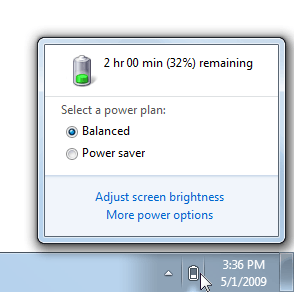1
I have a couple of custom power schema's that I want to switch between. The system tray notification area should perfectly fit, since it has two places, however i cannot get both of my plans in the battery system tray notification area - whenever i change active power plan to any of my custom plans, remaining place is being taken by one of three default power plans (balanced, max energy, or power saving). Is there a way to get round this limitation and make two custom power plans appear in the notification area?
P.S. Presumably i DON't want to delete default system power plans, since it's not quite sensible.