3
The old way of uninstalling a program doesn't apply anymore. That is, Skype is not listed under Control Panel > Uninstall a Program.
I did a little googling and I found what some people said was a solution for them.
run powershell as administrator
Get-AppxPackage -allusers Microsoft.SkypeApp | Remove-AppxPackage
alternatively ...
get-appxpackage *skype* | remove-appxpackage
That logged me out of Skype but Skype is still there, launching at startup.
I do not want Skype. I want it off this computer like I would want a ceti eel out of my ear. That Microsoft obfuscates and changes the removal process to this degree concerns me.
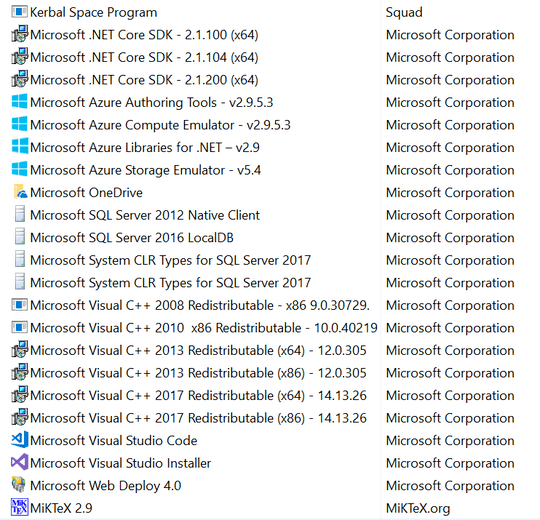
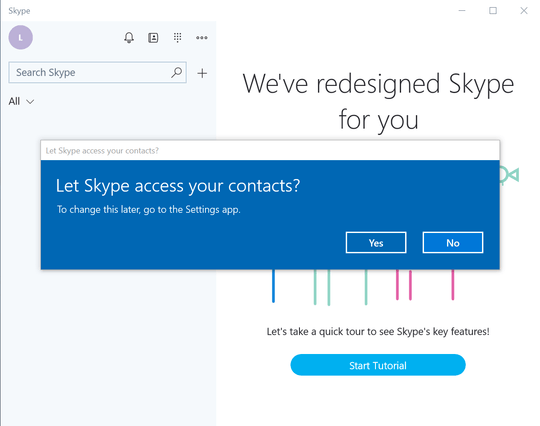
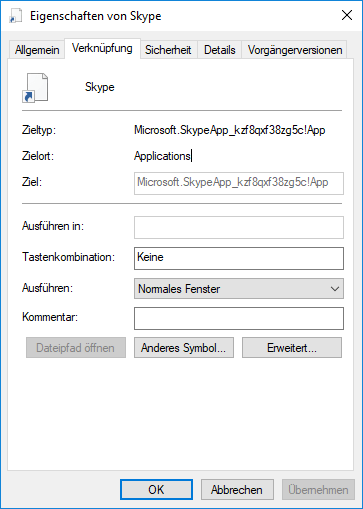
Have you tried this? https://support.skype.com/en/faq/FA10634/how-do-i-uninstall-and-reinstall-skype-for-windows-desktop#completeuninstall
– Rogério Dec – 2018-10-06T17:17:15.813Yes, I've already seen and considered that. They are instructions for uninstalling and reinstalling skype. I only want to uninstall skype. – user875234 – 2018-10-06T17:19:05.797
If in the Start menu you can see
skype, right-click it and choose Uninstall. You may also try to delete the folders%appdata%\SkypeandC:\ProgramData\Skype. – harrymc – 2018-10-06T17:50:10.910It appears to not be installed. https://i.imgur.com/QUmbzFw.png and %appdata%\Skype doesn't exist. Hold on, let me restart my computer for the fifth time. I believe its "uninstalled" from an attempt at using
– user875234 – 2018-10-06T17:59:00.370settings > apps and featuresduring this session. That, however does not uninstall skype as after a reinstall it's right back there letting you uninstall it again and it still launches at startup. Now, maybe the window that launches at start and says "Skype" all over it isn't Skype Skype. idk. Let me restart....Yeah, that doesn't work. First off, that window that launches at startup after you uninstall skype IS skype. It says skype right on it and it's identified as skype in the task manager. When you go to
settings > apps and featuresand "uninstall" skype it closes that window. ...however, when you restart your computer skype is back. – user875234 – 2018-10-06T18:03:25.250Since Microsoft resurrects Skype after the fake uninstall I believe what I will do is dual boot ubuntu and from there delete the files under
program files/windows apps/*skype*since I am not versed enough in windows to get past all the blocks it puts in your way to deleting any files in that directory. e.g. make myself owner, give myself full control, delete all other roles with any access to that file, it still wont let me delete it. But I believe if I access it from ubuntu I will be able to do whatever I want. I'm open to other ways of doing this. – user875234 – 2018-10-06T18:52:22.5071I just experimented a bit and I think I know what probably happens in your case: Basically what I did: Installed Skype from the Microsoft Store. Pinned it to the start menu. Use Drag and Drop to create a lnk any folder, in this case the autostart folder which would make it start on every login. Uninstalled Skype and checked it was gone. Now I started the .lnk by hand and Skype actually launched even though it was uninstalled. Looking at the .lnk it doesn't actually link to some .exe but the UWP Apps Name. Apparently if a lnk starts and App that is not installed it will reinstall itself. – User025 – 2018-10-07T12:41:47.047
Incredible! That's some grade A detective work, sir. I can't express my gratitude in any way that matches up with how big of a deal this was for me. It seems like you've discovered something that people should be writing articles about. Maybe I'm just out of the loop. Either way, THANK YOU! ...so to be clear the fix was to "uninstall" it and then delete
C:\Users\user875234\AppData\Roaming\Microsoft\Windows\Start Menu\Programs\Startup\Skype.lnk– user875234 – 2018-10-07T13:51:24.110I edited my answer to reflect this information so that future visitors can easily find an possible solution to there same problem. – User025 – 2018-10-08T15:08:03.080
Possible duplicate of How to stop Skype from starting automatically when booting Windows 10?
– Run5k – 2019-05-23T20:38:39.193