0
I have a serious problem here and I'm tired trying to find a solution. I've a folder on my HDD in Partition D:, that folder contains my programs and it is 70 GB size. Each time I open this folder it takes too long time to open and to list its files and folders. I tried many solutions with no luck:
- Defrag Hard Disk.
- Scan Hard Disk for errors.
- Stop Indexing service.
- Stop Super Fetch service.
- Disable folders thumbnails.
And none worked!!
P.S: I notice some odd thing and wanted to share it and I'm not really sure is it related to my problem or not, The mentioned folder is more than 70 GB size, when I check its size by selecting all sub folders and files, but when I check its size externally from the folder properties it is only 10.5 GB!! Also the count of files and folders in both cases is different..
Operating system is Windows 10
EDIT: this is an image of the folder structure:
Any help would be greatly appreciated...
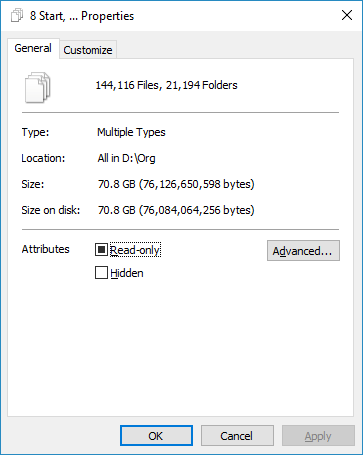
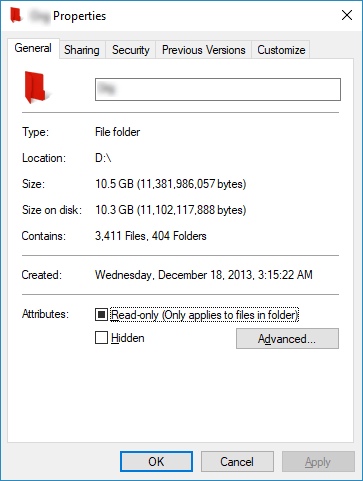
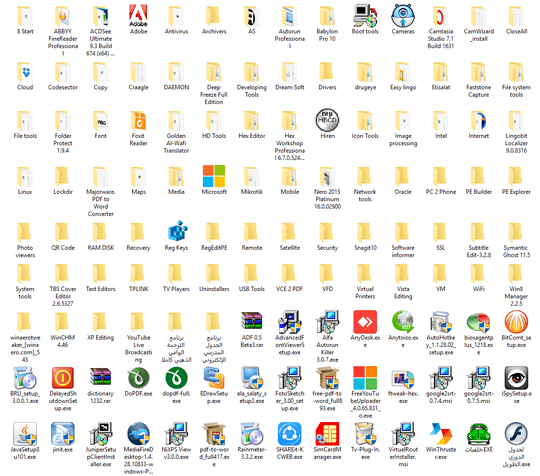
The Properties behavior you described is actually normal and expected. The size reported by Properties is based on the user’s permissions. – Ramhound – 2018-10-05T16:34:11.830
How many of the 114,116 files are in the root directory of D:\org? If you have a LOT of files in 1 folder, it will take a long time to load up the details. Are you able to move the files into sub-directories? FAT file system have a fairly low cap, but NTFS has a limit of 4,294,967,295 per disk/folder. – spikey_richie – 2018-10-05T18:09:53.730
@Ramhound More details please?! – Ahmed Hassan Suror – 2018-10-05T22:53:21.183
@spikey_richie of course the 114116 files are in folders and sub folders not on the root, the root is only about 20 files and the rest is folders. Also no folder has more than 10 to 20 files.. – Ahmed Hassan Suror – 2018-10-05T22:55:05.230
@AhmedHassanSuror - What is confusing about my statement? The
Size on Diskbeing reported when you view Properties on the root directory is accurate. – Ramhound – 2018-10-05T22:58:37.550@Ramhound No it is not accurate, I mean man how could user permissions affect this process?!! – Ahmed Hassan Suror – 2018-10-06T00:19:54.163
@AhmedHassanSuror - It's just how Windows works – Ramhound – 2018-10-06T01:53:16.497
Have you checked the SMART to see if the hard drive is failing or has issues. One big issue to look for is a high ECC (error correction) count. A new drive will have none or a few 100, but and old tired drive can be over 100,000,000 and climbing. Depending on the age of the drive if it were over 1 million I would still replace it. Have you run any benchmarks on the hard drive? To see how slow it is globally. – cybernard – 2018-10-06T14:24:28.580
@cybernard ... The SMART is good, and I did many benchmarks on HDD and it is good. My HDD is good except that folder in my question – Ahmed Hassan Suror – 2018-10-06T22:42:30.173
@AhmedHassanSuror The issue is probably you have to many files, and I stick by my answer below as the only way to speed it up measurably. Do you have 8gb or more of RAM? So windows has enough RAM to cache it? – cybernard – 2018-10-07T05:31:36.927
Did you defrag the MFT? Many defragger including the windows one can't do it. Ultradefragger can. https://ultradefrag.net/en/index.shtml
– cybernard – 2018-10-08T00:22:58.257You say that the folder only have 10 o 20 folders inside, but it takes a lot of time for showing that 10-20 folders only, is that correct? Has the folder another type of files as the same level (for example links) or only folders? Do you have any custom columns configured in Explorer (apart from the standard name, type, size and date)? Finally, if you disable temporally your antivirus makes any difference? – Alberto Martinez – 2018-10-08T00:40:43.690
@AlbertoMartinez Answers in a a row: Correct, Folder and files, No custom columns (medium icons view), No difference. This is a picture of the folder structure: https://i.stack.imgur.com/0jidp.png
– Ahmed Hassan Suror – 2018-10-09T18:51:56.820